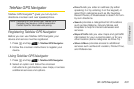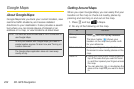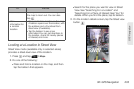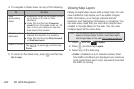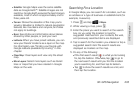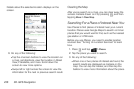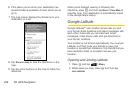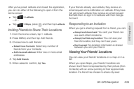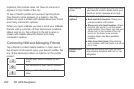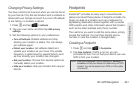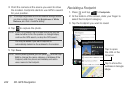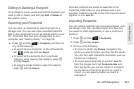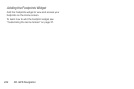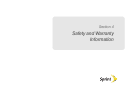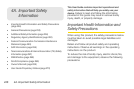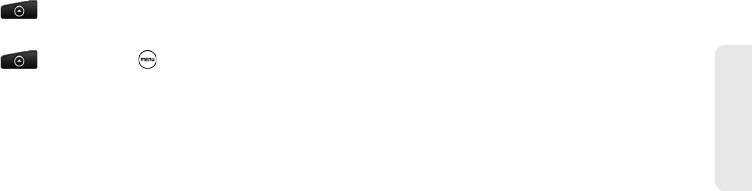
3D. GPS Navigation 239
GPS Navigation
After you’ve joined Latitude and closed the application,
you can do either of the following to open it from the
Home screen:
ᮣ Tap > Latitude.
– or –
ᮣ Tap > Maps, press , and then tap Latitude.
Inviting Friends to Share Their Locations
1. From the Home screen, tap > Latitude.
2. Press MENU, and then tap Add friends.
3. Choose how to add friends:
Ⅲ Select from Contacts: Select any number of
friends from your Contacts.
Ⅲ Add via email address: Enter one or more email
addresses.
4. Tap Add friends.
5. When asked to confirm, tap Yes.
If your friends already use Latitude, they receive an
email request and a notification on Latitude. If they have
not yet joined Latitude, they receive an email request
that tells them to sign in to Latitude with their Google
Account.
Responding to an Invitation
When you get a sharing request from a friend, you can:
Ⅲ Accept and share back: You and your friend can
see each other’s locations.
Ⅲ Accept, but hide my location: You can see your
friend’s location, but they can’t see yours.
Ⅲ Don’t accept: No location information is shared
between you and your friend.
Viewing Your Friends’ Locations
You can view your friends’ locations on a map or in a
list.
When you open Maps, your friends’ locations are
shown. Each friend is represented by their picture (from
Contacts) with an arrow pointing to their approximate
location. If a friend has chosen to share city-level