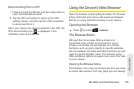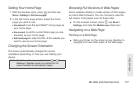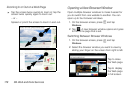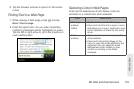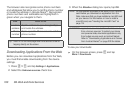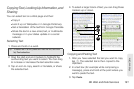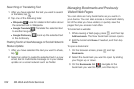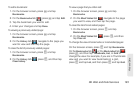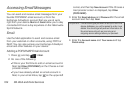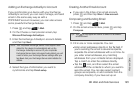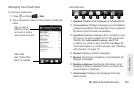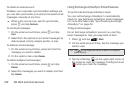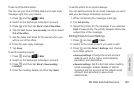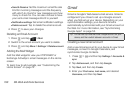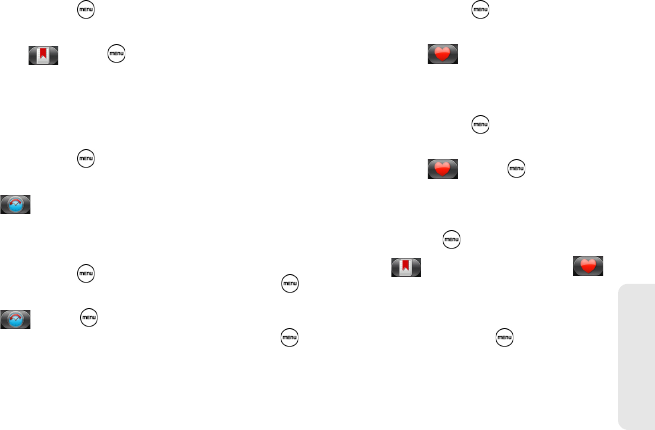
3B. Web and Data Services 183
Web and Data
To edit a bookmark:
1. On the browser screen, press and tap
Bookmarks.
2. On the Bookmarks tab , press and tap Edit.
3. Tap the bookmark you want to edit.
4. Enter your changes and tap Done.
To viewing a previously visited page:
1. On the browser screen, press and tap
Bookmarks.
2. On the History tab , navigate to the page you
want to view and then tap the page.
To clear the list of previously visited pages:
1. On the browser screen, press and tap
Bookmarks.
2. On the History tab , press , and then tap
Clear history.
To view a page that you often visit:
1. On the browser screen, press and tap
Bookmarks.
2. On the Most Visited tab , navigate to the page
you want to view, and then tap the page.
To clear the list of most visited pages:
1. On the browser screen, press and tap
Bookmarks.
2. On the Most Visited tab , press , and then
tap
Clear all.
To change the view of bookmarks or most visited pages:
On the browser screen, press and tap
Bookmarks.
On the
Bookmarks tab or the Most visited tab ,
press , and then tap
Thumbnails, List, or Grid to
change the view. For example, if you are in Thumbnails
view and you want to view bookmarks in a grid,
press and tap
List, and then press and tap Grid.