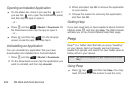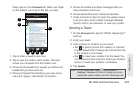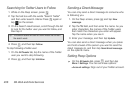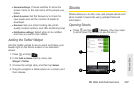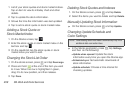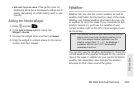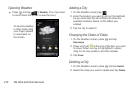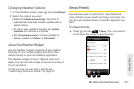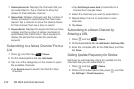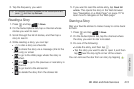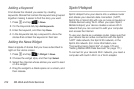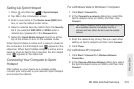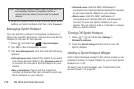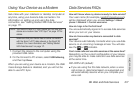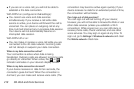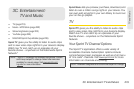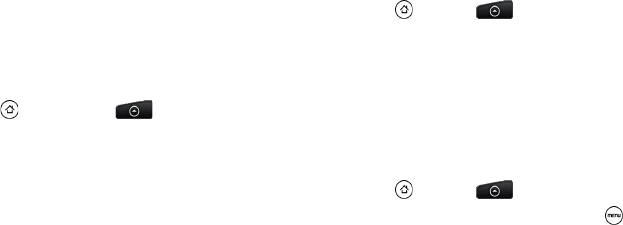
212 3B. Web and Data Services
1.
Subscriptions tab: Displays the channels that you
are subscribed to. Tap a channel to show the
stories for that particular channel.
2. Starred tab: Displays channels and the number of
stories (enclosed in parenthesis) that have been
starred. Tap a channel to show the starred stories
for that channel, then tap a story to read it.
3. Keywords tab: Displays the keywords that you have
created and the number of stories (enclosed in
parenthesis) that match them. Tap a keyword to
display the stories that contain the particular
keyword.
Subscribing to a News Channel From a
List
1. Press and then tap > News.
2. On the Subscriptions tab, tap Add feeds.
3. Tap one of the categories on the screen to open
the available channels.
Ⅲ Tap Search more to search the Web for other
channels.
Ⅲ Tap Add Google news feed to subscribe to a
channel from Google News.
4. Select the channels you want to subscribe to.
5. Repeat steps 3 and 4 to subscribe to more
channels.
6. Tap Done.
Subscribing to a News Channel by
Entering a URL
1. Press and tap > News.
2. On the Subscriptions tab, tap Add feeds > Add from URL.
3. Enter the complete URL for the RSS feed, and then
tap
Done.
Setting Update Frequency for Stories
Set News to automatically check for updates for the
channels that you are subscribed to.
1. Press and tap > News.
2. While on the Subscriptions tab, press , and then
tap
Settings > Check frequency.