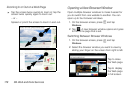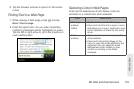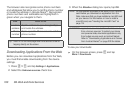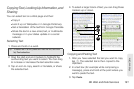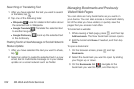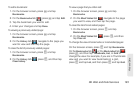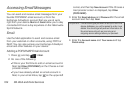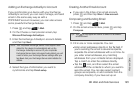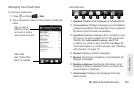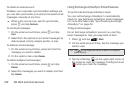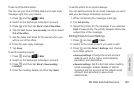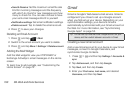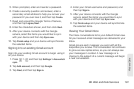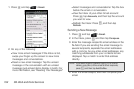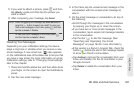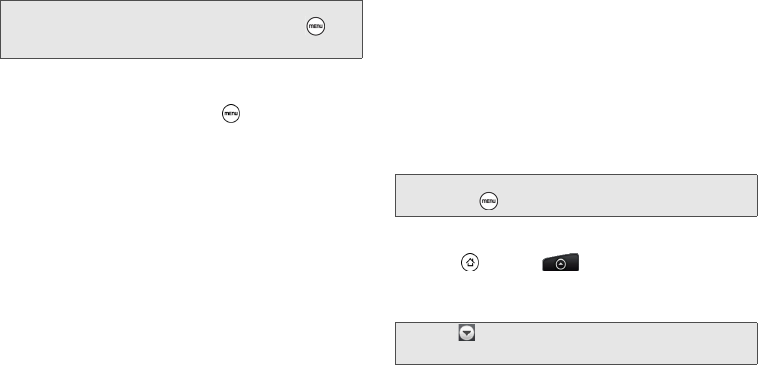
186 3B. Web and Data Services
Exchange ActiveSync account on your device.
When you have selected all the message
recipients, tap
Done.
4. Enter the subject, and then compose your
message.
5. To add an attachment, press , tap Add
attachment, and choose from the following options:
Ⅲ Picture: Select Camera to take a photo and attach
it, or
Gallery to attach a photo from your storage
card.
Ⅲ Video: Select Camcorder to capture a video and
attach it, or
Videos to attach a video from your
storage card.
Ⅲ Audio: Select Voice Recorder to make a voice
recording and attach it, or
Music & sounds to
attach a music file or voice recording from your
storage card.
Ⅲ App recommendation: Choose an app you’ve
installed from Android Market that you want to tell
other people about. The URL from which the app
can be downloaded will be inserted in your email.
Ⅲ Location: You can attach location information.
Send your current location (requires GPS to be
turned on), a location stored in Footprints, or a
location you pick on a map. (For more information
about GPS, maps, and Footprints, see “GPS
Services” on page 230.)
Ⅲ Document: Attach a PDF file or an Office
document such as a text file or a spreadsheet.
6. Tap Send to send the message immediately, or tap
Save as draft if you want to send it later.
Viewing and Replying to Email
1. Press and tap > Mail.
2. On the email account Inbox, tap the message you
want to view.
3. Tap Reply or Reply all to reply to the message.
Tip: If you want to send a carbon copy (Cc) or a blind carbon
copy (Bcc) of the email to other recipients, press and
tap
Show Cc/Bcc.
Note: To open a draft email, in the email account Inbox,
press , and then tap Folders > Drafts.
Tip: Tap on the upper-left corner to switch to a different
email account.