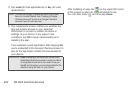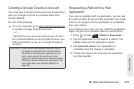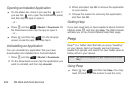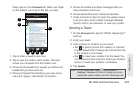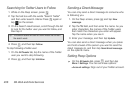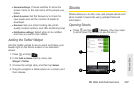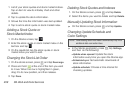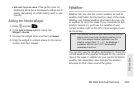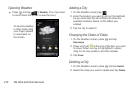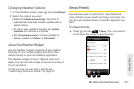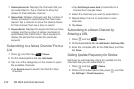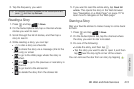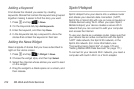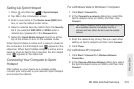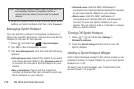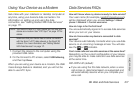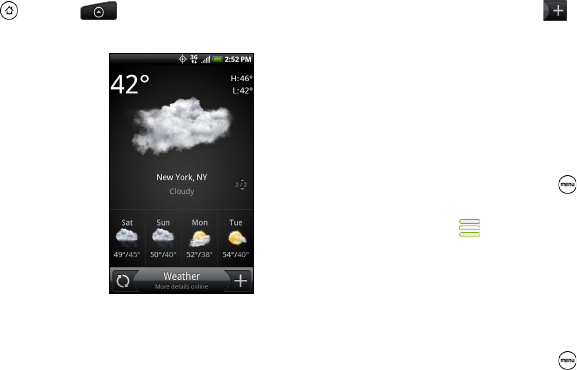
210 3B. Web and Data Services
Opening Weather
ᮣ Press and tap > Weather. (You may need
to scroll down the screen to see the icon.)
Adding a City
1. On the Weather screen, tap .
2. Enter the location you want to add on the text field.
As you enter text, the list is filtered to show the
possible locations based on the letters you
entered.
3. Tap the city to select it.
Changing the Order of Cities
1. On the Weather screen, press and tap
Rearrange.
2. Press and hold at the end of the item you want
to move. When the row is highlighted in green,
drag it to its new position, and then release.
3. Tap Done.
Deleting a City
1. On the Weather screen, press and tap Delete.
2. Select the cities you want to delete and tap Delete.
To view the weather
in other cities, drag
your finger upward
or downward on
the screen.