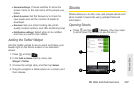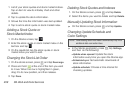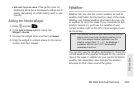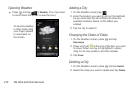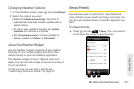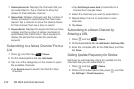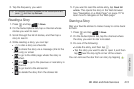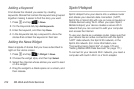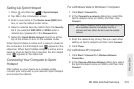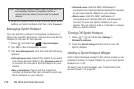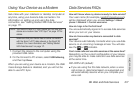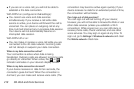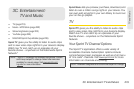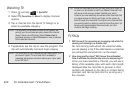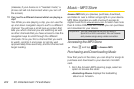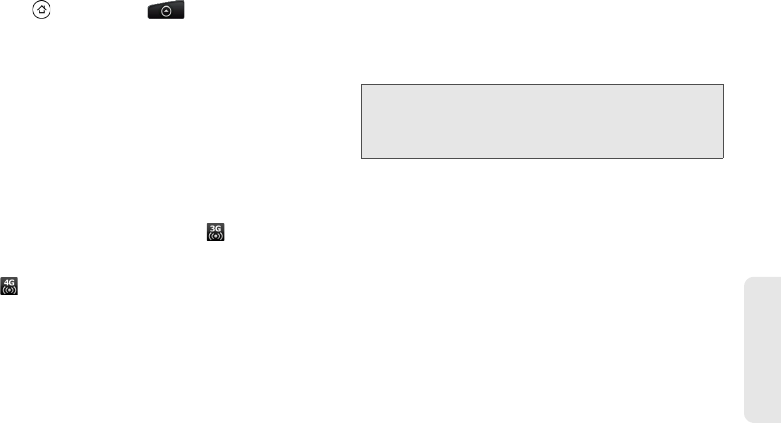
3B. Web and Data Services 215
Web and Data
Setting Up Sprint Hotspot
1. Press and then tap > Sprint Hotspot.
2. Tap OK on the introduction screen.
3. Enter a new name in the Router name (SSID) text
box, or use the default router name.
4. Select a network security method from the Security
list. If you selected WEP, WPA or WPA2, enter a
network key (password) in the
Password box.
5. Select the Sprint Mobile Hotspot check box at the
top of the screen to turn on the wireless router.
When Sprint Hotspot is active and is ready to share its
3G connection, the 3G hotspot icon ( ) appears in the
status bar. When Sprint Mobile Hotspot is active and is
ready to share its Sprint 4G connection, the 4G hotspot
icon ( ) appears in the status bar.
Connecting Your Computer to Sprint
Hotspot
After setting up your device as a wireless router,
connect your computer to your device’s Sprint Hotspot
and access the Internet.
For a Windows Vista or Windows 7 computer
1. Click Start > Connect To.
2. In the Connect to a network dialog box, select the
Sprint Hotspot name (or SSID), and then click
Connect.
3. Enter the network key (if any) that you used when
setting up Sprint Hotspot and then click
Connect.
4. Click Close.
For a Windows XP computer
1. Click Start > Connect To > Wireless Network
Connection.
2. In the Choose a Wireless Network dialog box, select
the Sprint Hotspot name (or SSID), and then click
Connect.
Note: Your device’s wireless network may not show up in the
list of available networks immediately. Wait for a
moment and then refresh the list to see the wireless
network.