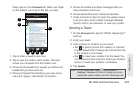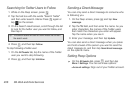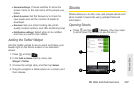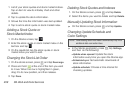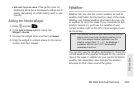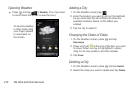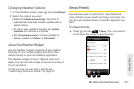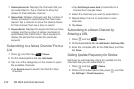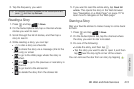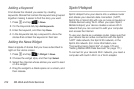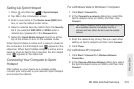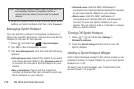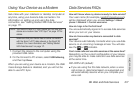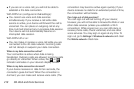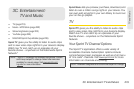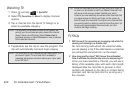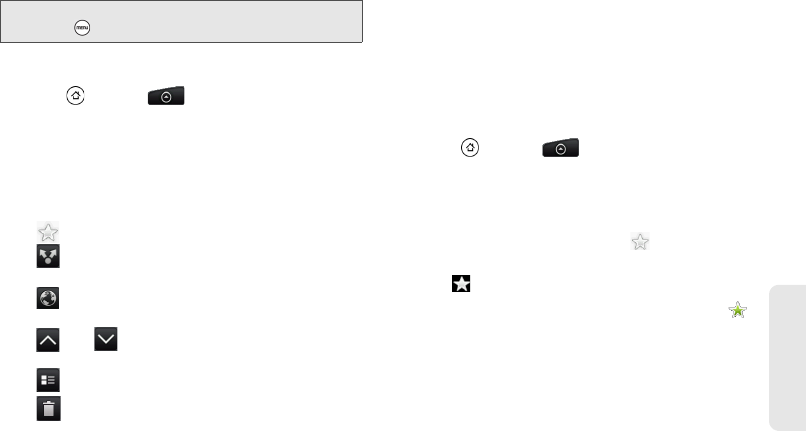
3B. Web and Data Services 213
Web and Data
3. Tap the frequency you want.
Reading a Story
1. Press and tap > News.
2. On the Subscriptions tab, tap a channel whose
stories you want to read.
3. Scroll through the list of stories, and then tap a
story to read it.
4. While reading a story, you can tap:
Ⅲ to star a story as a favorite.
Ⅲ to share the story via a message (link to the
story only) or email.
Ⅲ to go to the Web page where the story is
published.
Ⅲ and to go to the previous or next story in
the channel.
Ⅲ to go back to the stories list.
Ⅲ to delete the story from the stories list.
5. If you want to read the whole story, tap Read full
article. This opens the story in the Web browser.
See “Navigating on a Web Page” on page 177 to
learn how to navigate on the Web page.
Starring a Story
Star your favorite stories to make it easy to come back
to them.
1. Press and tap > News.
2. On the Subscriptions tab, tap the channel where
the story you want to star is located.
3. Do one of the following:
Ⅲ Locate the story, and then tap .
Ⅲ Tap the story you want to star to open it, and then
tap near the top-right corner of the screen.
You can remove the star from an story by tapping .
Tip: To manually check for updates, on the Subscriptions tab,
press , and then tap
Refresh.