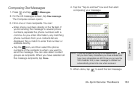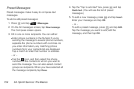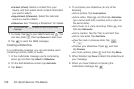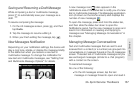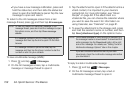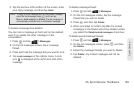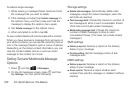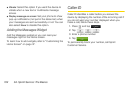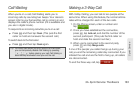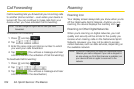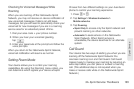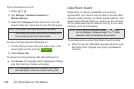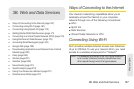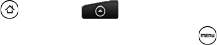
160 3A. Sprint Service: The Basics
To delete a single message:
1. While viewing a message thread, press and hold
the message that you want to delete.
2. If the message is locked, tap Unlock message on
the options menu, and then press and hold the
message to display the options menu again.
3. Tap Delete message on the options menu.
4. When prompted to confirm, tap OK.
To view contact details and communicate with a contact:
When you have received a message from someone in
your stored contacts, you can tap the contact’s photo or
icon in the message thread to open a menu of options.
Depending on the stored contact information, you can
view the contact details, phone or send an email
message to the contact, and more.
Setting Text and Multimedia Message
Options
1. Press and tap > Messages.
2. On the All messages screen, press and then
tap
Settings. You can set the following:
Storage settings
ⅷ Delete old messages: Automatically delete older
messages, except for locked messages, when the
set limits are reached.
ⅷ Text message limit: Choose the maximum number of
text messages to store in each conversation thread.
(This does not include locked messages.)
ⅷ Multimedia message limit: Choose the maximum
number of MMS messages to store in each
conversation thread. (This does not include locked
messages.)
SMS settings
ⅷ Delivery reports: Receive a report on the delivery
status of your message.
ⅷ Priority setting: Set the message priority of text
messages sent.
MMS settings
ⅷ Delivery reports: Receive a report on the delivery
status of your message.
ⅷ Read reports: Receive a report whether each
recipient has read the message or deleted it without
reading.