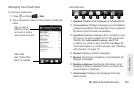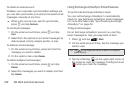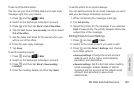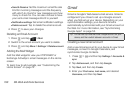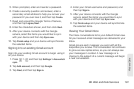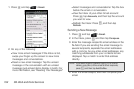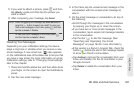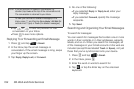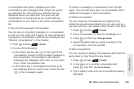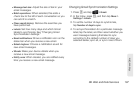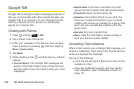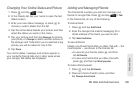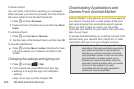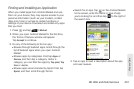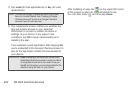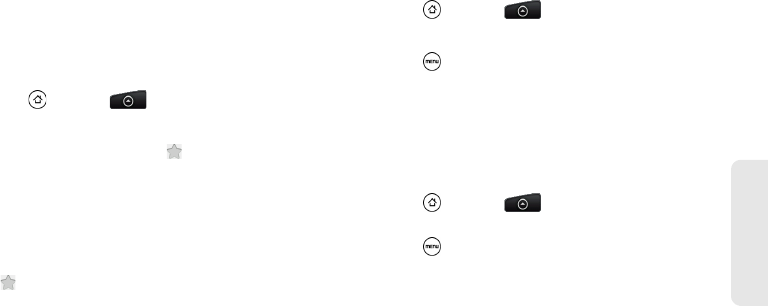
3B. Web and Data Services 195
Web and Data
A conversation list opens, displaying all of the
conversations with messages that contain the words
you searched for. The words you searched for are
displayed below the status bar. You work with the
conversations in this list just as you would with the
conversations in your Inbox or any other conversation
list.
To star an email message or conversation:
You can star an important message or a conversation
so that you can easily find it again. To view just starred
messages or conversations with starred messages, see
“Filtering conversations” in this chapter.
1. Press and tap > Gmail.
1. Do one of the following:
Ⅲ In the Inbox, tap the star ( ) to the right of the
conversation subject to star the latest message in
the conversation. Conversations with starred
messages are displayed with a star in your Inbox
and in other conversation lists.
Ⅲ In the inbox, tap a conversation and then go to
the message that you want to star. Touch the star
( ) in the message header.
To unstar a message or conversation, touch its star
again. You can also tap a star in a conversation list to
unstar all messages in that conversation.
To label a conversation:
You can organize conversations by labeling them.
Gmail has several preset labels you can use, and you
can also add your own labels, using Gmail on the Web.
1. Press and tap > Gmail.
2. Tap a conversation to view the messages in it.
3. Press and then tap Change labels.
4. Select the labels that you want to assign to the
conversation, and then tap
OK.
To filter conversations:
You can choose to display conversations that have the
same label or only those that are starred.
1. Press and tap > Gmail.
2. In the Inbox or in another conversation list,
press , and then tap
Go to labels.
3. Tap a label to view a list of conversations bearing
that label.