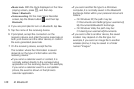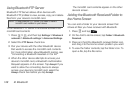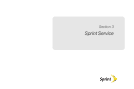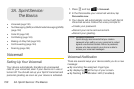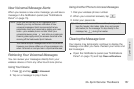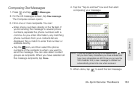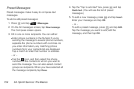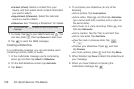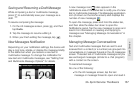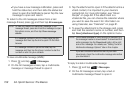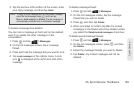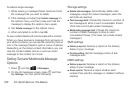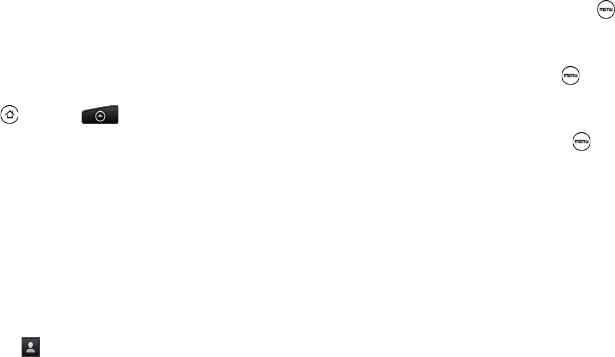
154 3A. Sprint Service: The Basics
Preset Messages
Preset messages make it easy to compose text
messages.
To add or edit preset messages:
1. Press and tap >Messages.
2. On the All messages screen, tap New message.
The Compose screen opens.
3. Fill in one or more recipients. You can either:
Ⅲ Enter phone numbers in the To field. If you’re
sending the message to several phone numbers,
separate the phone numbers with commas. As
you enter information, any matching phone
numbers from your contacts list are displayed.
Tap a match to enter that number or address.
– or –
Ⅲ Tap the icon, and then select the phone
numbers of the contacts to whom you want to
send the message. You can also select contact
groups as recipients. When you have selected all
the message recipients, tap
Done.
4. Tap the “Tap to add text” box, press and tap
Quick text. (You will see the list of preset
messages.)
5. To add a new message, press and tap Insert.
Enter your message and tap
OK.
– or –
To edit a preset message, press and tap
Edit.
Tap the message you want to edit, edit the
message, and then tap
OK.