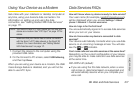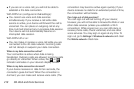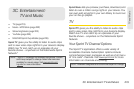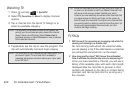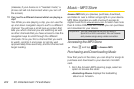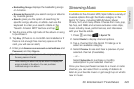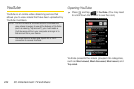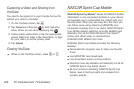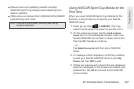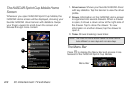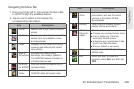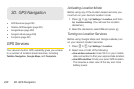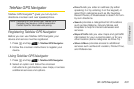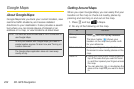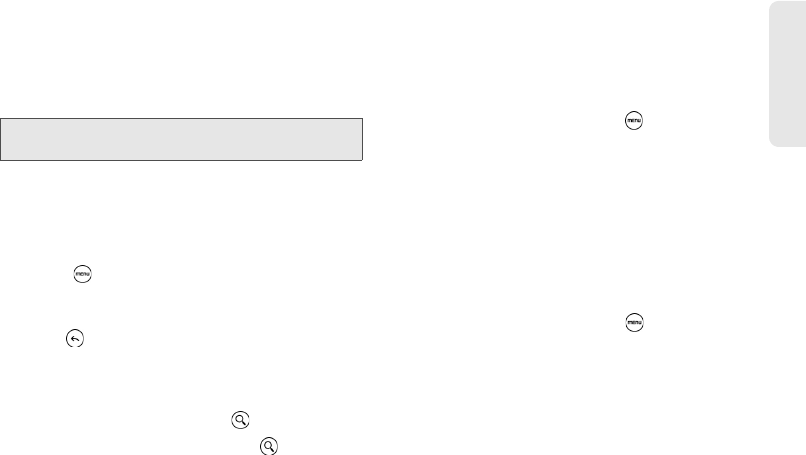
3C. Entertainment: TV and Music 225
TV and Music
Watching Videos
1. On the YouTube screen, select a video to watch
from the available categories. Tap a category to
see the available videos for that category.
2. Tap a video to play it.
3. While watching a video:
Ⅲ Tap the screen to display the playback controls.
When the playback controls are displayed, you
can pause, skip forward or backward, or drag the
slider to the point in the video you want to watch.
Ⅲ Press to rank, comment on, share, flag as
inappropriate, and interact with the video in other
ways.
4. Press to stop playback and return to the videos
list.
Searching for Videos
1. On the YouTube screen, press .
2. Enter a search keyword and press again.
3. Tap a search result. The number of search results
appears below the status bar.
4. Scroll through the videos and tap a video to watch
it.
To clear the search history:
1. On the YouTube screen, press and tap Settings.
2. Tap Clear search history and tap OK.
Sharing Videos
You can share a video by sending its link to your
contacts.
1. While viewing videos in a list, press and hold the
video, and then tap
Share on the options menu.
– or –
While watching a video, press and tap
Share.
2. Select how you want to share the video link.
3. Follow screen instructions to send the video link to
your contacts.
Note: The screen automatically switches to landscape
orientation when you play a video.