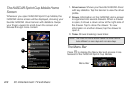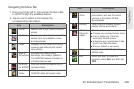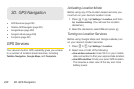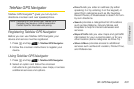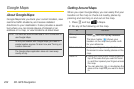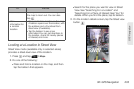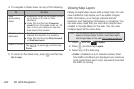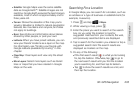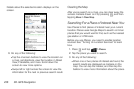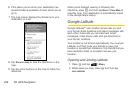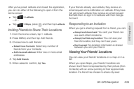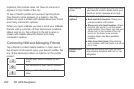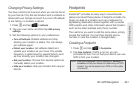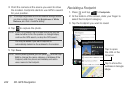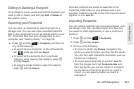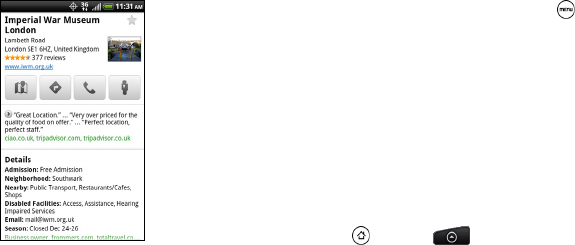
236 3D. GPS Navigation
Details about the selected location displays on the
screen.
6. Do any of the following:
Ⅲ Tap the onscreen buttons to view the location on
a map, get directions, view the location in Street
View, if available, and more. Scroll down the
screen to view more options.
Ⅲ Swipe left or right across the screen to view the
information for the next or previous search result.
Clearing the Map
After you’ve search on a map, you can clear away the
various markers drawn on it by pressing , and then
tapping
More > Clear Map.
Searching For a Place of Interest Near You
Use Places to find places of interest near your current
location. Places uses Google Maps to search common
places that you would want to find, such as the nearest
gas station or ATM kiosk.
Before you use Places, you need to enable location
sources. See “Turning on Location Services” to learn
how.
1. Press and tap > Places.
2. Tap the place you want to search.
3. Do any of the following:
Ⅲ When one or two places of interest are found, the
search results are displayed as markers on the
map. You can tap the marker, and then tap the
balloon to view more information about the place.