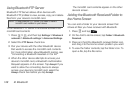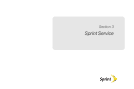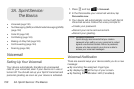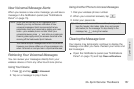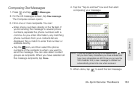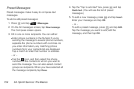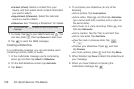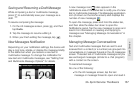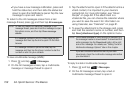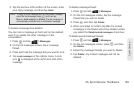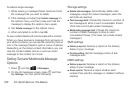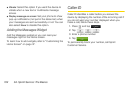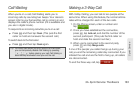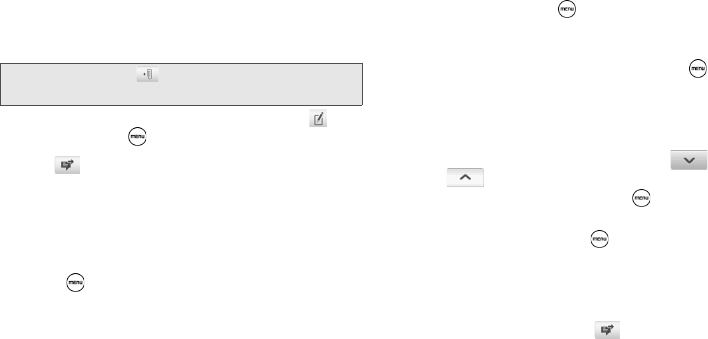
156 3A. Sprint Service: The Basics
Ⅲ Contact (vCard). Select a contact from your
device, and then select which contact information
you want to attach.
Ⅲ Appointment (vCalendar). Select the calendar
event you want to attach.
Ⅲ Slideshow. See “Creating a Slideshow” for details.
7. To make changes to your attachment, tap . You
can also press , then tap
Remove to start over.
8. Tap to send the MMS message.
Creating a Slideshow
In a multimedia message, you can add slides, each
containing a photo, video, or audio.
1. In the multimedia message you’re composing,
press and then tap
Attach > Slideshow.
2. On the Edit slideshow screen, tap Add slide.
3. Tap Slide 1.
4. To compose your slideshow, do any of the
following:
Ⅲ Add a picture. Tap Insert picture.
Ⅲ Add a video. Press , and then tap Add video
(you cannot add both a picture and a video on
the same slide).
Ⅲ Add music or a voice recording. Press , and
then tap
Add audio.
Ⅲ Add a caption. Tap the “Tap to add text” box.
Ⅲ Add a new slide. Tap Add slide.
Ⅲ View the next or previous slide. Tap
or .
Ⅲ Preview your slideshow. Press , and then
tap
Preview.
Ⅲ For more options, press and then tap More.
5. When finished, tap Done to attach the slideshow to
your message.
6. When you have finished composing the
multimedia message, tap .
Tip: You can also tap to attach an item to your MMS
message.