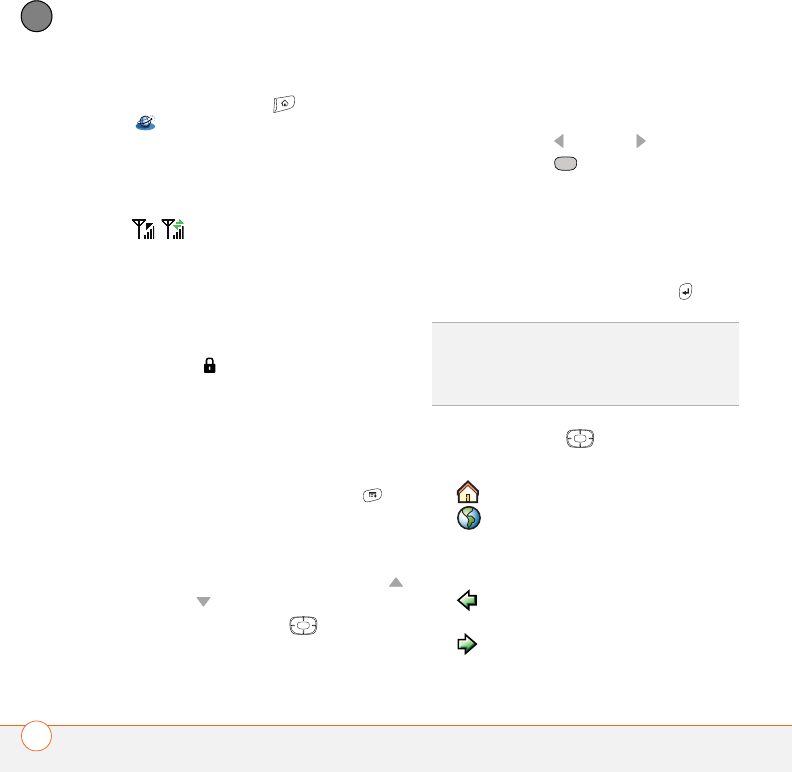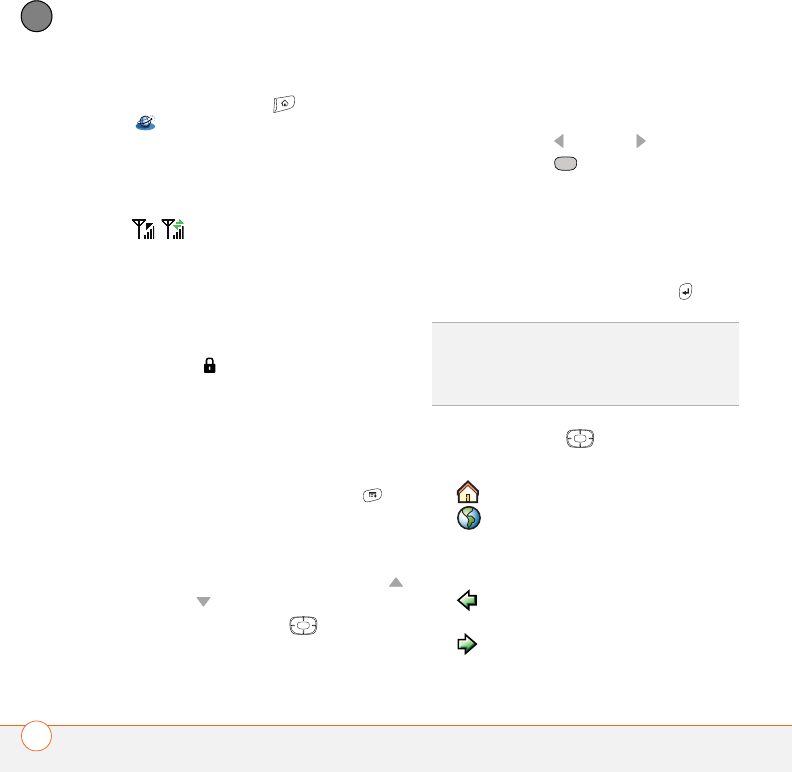
YOUR CONNECTIONS TO THE WEB AND WIRELESS DEVICES
110
5
CHAPTER
1 Press Applications and select Web
to open the Blazer web browser. If
necessary, select Yes to turn on your
phone, and Yes to connect to the
Internet.
If you do not see either of these icons
in the title bar, data services are
not available in your current location and
you cannot connect to the Internet.
2 Enter a web page address (URL) in the
Address Bar and select Go.
NOTE If you browse to a secure web
page, a lock icon appears in the
Address Bar.
3 Do any of the following to navigate
within the web page:
View a page in wide layout format (as
on your computer): Press Menu ,
select Options, and then select Wide
Page Mode.
Scroll through the page: In Optimized
Mode (the default format) press Up
or Down . In Wide Page Mode, use all
buttons on the 5-way to scroll in
any direction.
Follow a link to another web page: In
Optimized Mode, highlight the link by
pressing Left or Right and then
press Center to go to the selected
page. In Wide Page Mode, use the
stylus to select a link.
Submit a form: Enter the info and then
select the onscreen button to submit
the form. If the form doesn’t have an
onscreen button, press Return .
4 Use the 5-way to access any of
the following icons in the title bar:
0
TIP
To adjust the font size, open the Options
menu and select Font. To fit more text on the
screen, select Small. To make the text easier
to read, select Large.
Goes to your home page.
Opens a dialog box where you
can enter a web address or view
a list of recently viewed web
pages.
Goes back in order through
pages you viewed.
Goes forward in order through
pages you viewed.