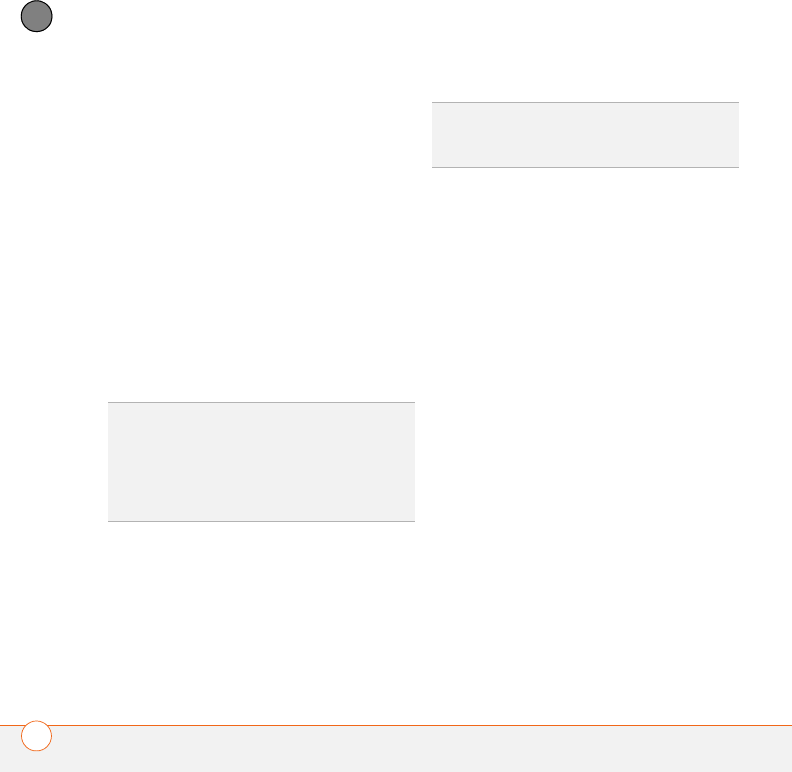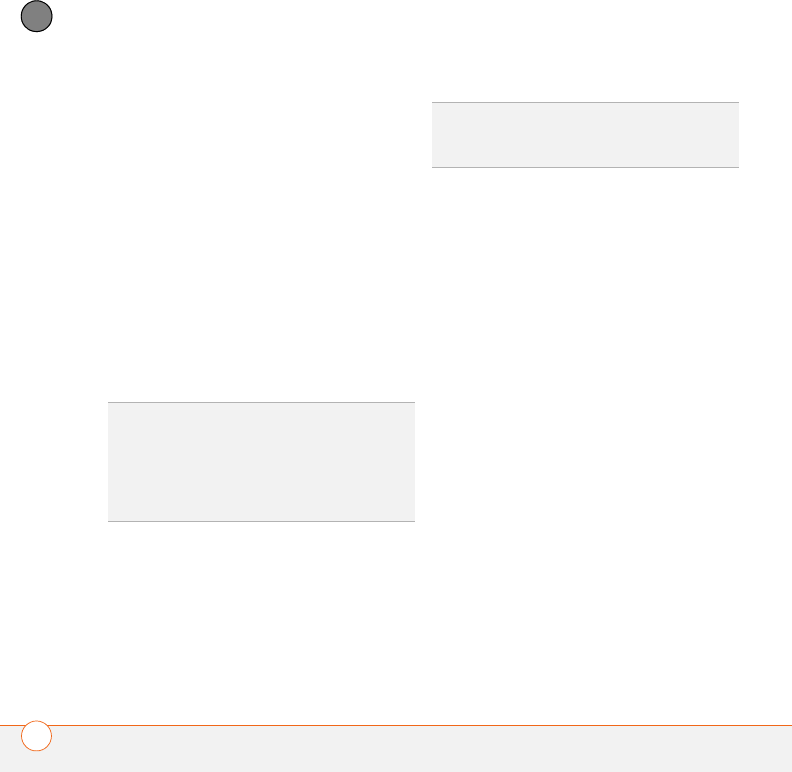
YOUR CONNECTIONS TO THE WEB AND WIRELESS DEVICES
120
5
CHAPTER
2 Double-click the icon or option
representing your smartphone. Your
computer connects to your smartphone
and shows that DUN services are
available.
3 Double-click the DUN icon.
4 Enter your wireless service provider’s
settings. Contact your wireless service
provider if you don’t have these
settings.
5 Click Dial. Once the connection is
successfully established, you can
browse the Internet on your computer
or download your email.
6 Look for a network connection icon in
the taskbar at the bottom of your
computer screen to verify that you are
connected.
NOTE When a DUN connection is active,
you cannot use data services on your
smartphone. For example, you cannot
browse the Web, or send or receive email
messages. Also, any scheduled automatic
email retrievals do not take place. You can,
however, use other wireless features of
your smartphone, such as making and
receiving phone calls or sending and
receiving text messages.
Terminating a Bluetooth DUN Internet
session
It is important to end a Bluetooth DUN
session after you finish using it. Ending the
DUN session lets you use the wireless
features of your Treo 680 that require a
data connection, it frees up the Bluetooth
feature so that you can connect to other
Bluetooth devices, and it optimizes battery
life, too.
TIP
If you get a message asking whether you
want your computer to remember the dial text
for this connection, we recommend that you
say yes. This avoids errors and the
inconvenience of entering the dial text for
every session.
DID
YOU
KNOW
?
You can check the status of the
connection by right-clicking the Bluetooth
network icon in the taskbar.