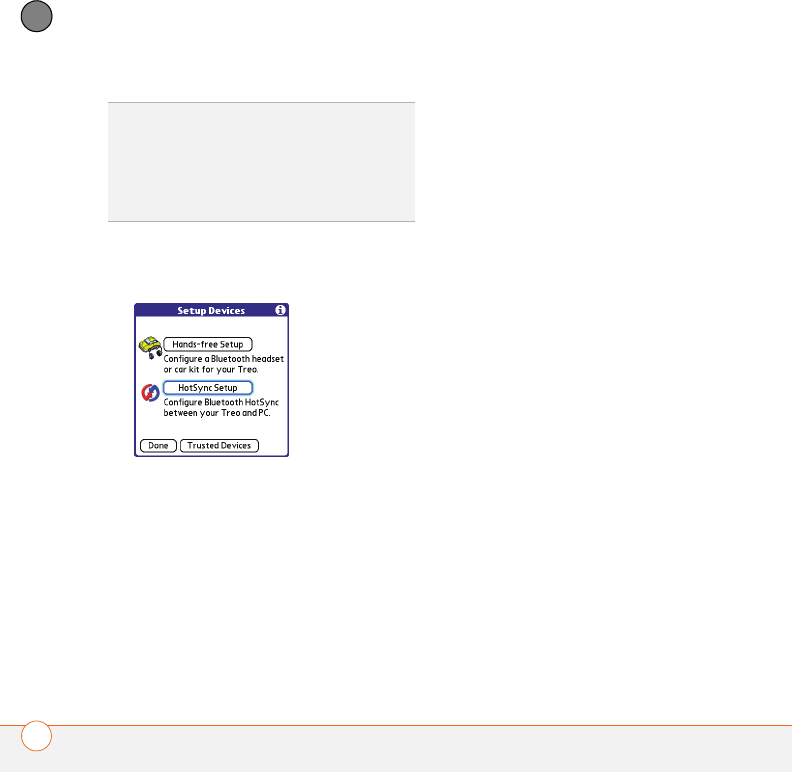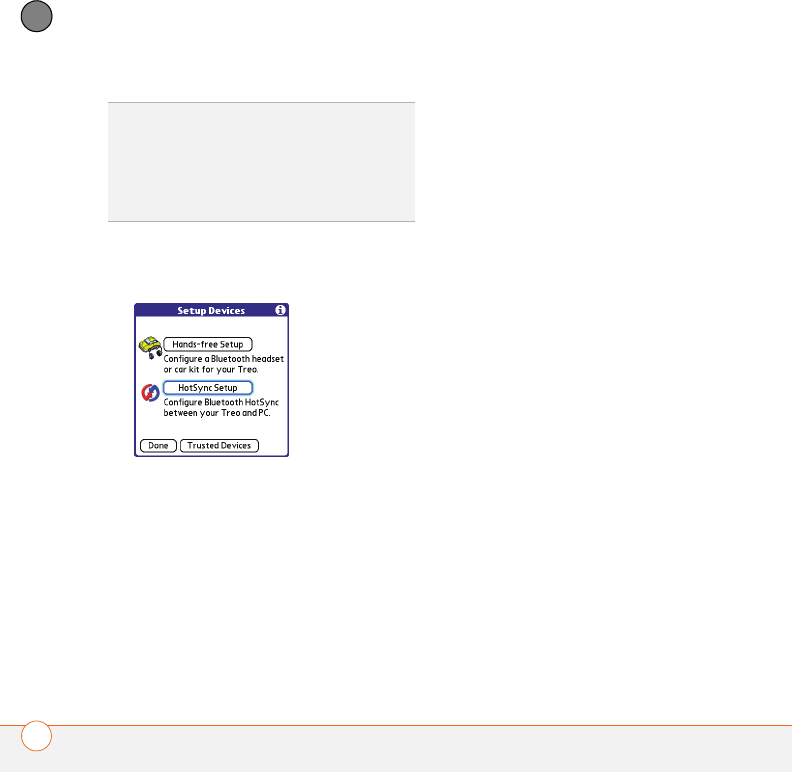
YOUR APPLICATION AND INFO MANAGEMENT TOOLS
182
9
CHAPTER
5 Select Setup Devices.
6 Select HotSync Setup.
7 Follow the onscreen instructions to
create a partnership between your
smartphone and your computer.
In some cases you may need to
perform setup steps on your computer
before you can complete this step.
Check your computer’s documentation
for specific setup instructions.
8 After you finish the HotSync setup,
select Done to return to Applications
View.
0
You’re now ready to sync your Treo 680
with your Bluetooth computer.
Synchronizing over a Bluetooth
connection
When you synchronize using the Bluetooth
wireless feature on your Treo, you don’t
need your sync cable. This is especially
useful if you travel with a laptop enabled
with Bluetooth wireless technology.
BEFORE YOU BEGIN Verify the following
on your computer:
• It includes built-in Bluetooth wireless
technology or a Bluetooth adapter.
• Bluetooth is turned on.
• HotSync manager is active. On a
Windows computer, you know HotSync
manager is active when its icon appears
in the lower-right corner of your screen.
TIP
After you form a partnership with a device,
you can change the Visibility setting back to
Hidden. That way only devices with which
you’ve already formed a partnership can find
your smartphone. New devices cannot
request a connection.