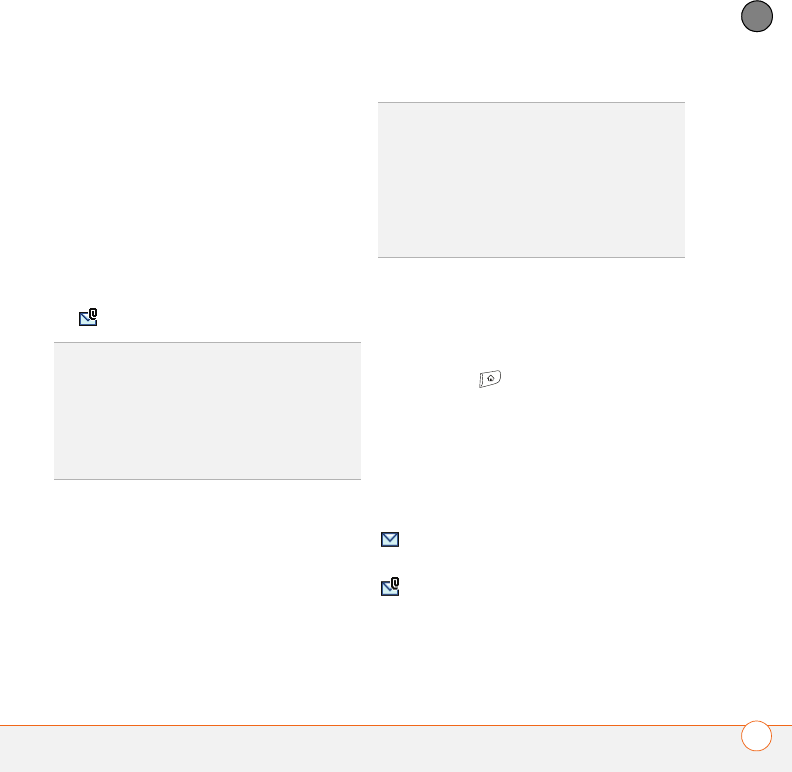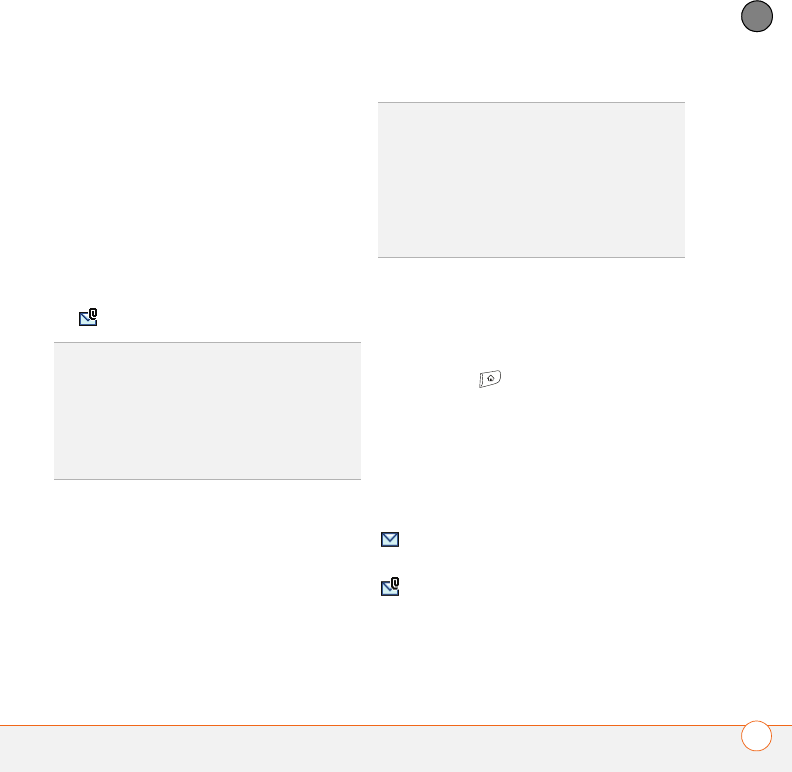
YOUR EMAIL AND OTHER MESSAGES
89
4
CHAPTER
Viewing attachments
There are a number of attachment types
you can open with the built-in software
on your smartphone (for example,
Microsoft Word, Excel, PowerPoint, and
PDF files; ringtones; and photos).
1 From any folder, open the message with
the attachment you want to view.
Messages with downloaded
attachments appear with a paper clip
icon to the left of the message icon.
2 Tap the attachment name at the bottom
of the message screen to view it in the
default viewer on your smartphone.
3 When you finish with the attachment,
select Done to return to the
Attachments dialog box.
NOTE If there is no Done button, press
Applications and select Email to
return to the account’s Inbox.
Managing your messages
The status icons that appear near the
messages in your Inbox indicate the
following:
0
TIP
If an attachment is not downloaded
because it is larger than your maximum
message size, the paper clip icon does not
appear, and the attachment does not display
at the bottom of the message screen. Select
More to download and display any
attachments.
TIP
You can also tap the folder icon to the left
of the attachment name to open a menu of
tasks you can do with the attachment,
including View, Install, or Unzip, depending on
the attachment file type; Save to card to save
the attachment to an expansion card; or select
Viewer to select the application you want to
use to view the attachment.
The message is unread when the
subject appears in bold.
The message includes an
attachment.