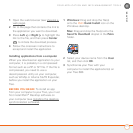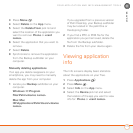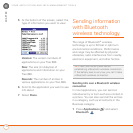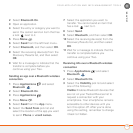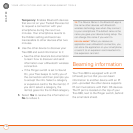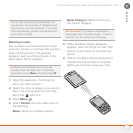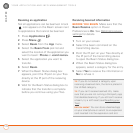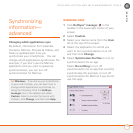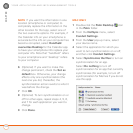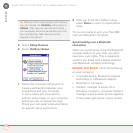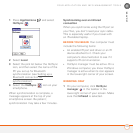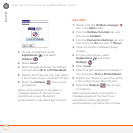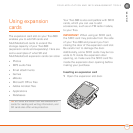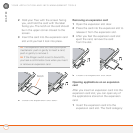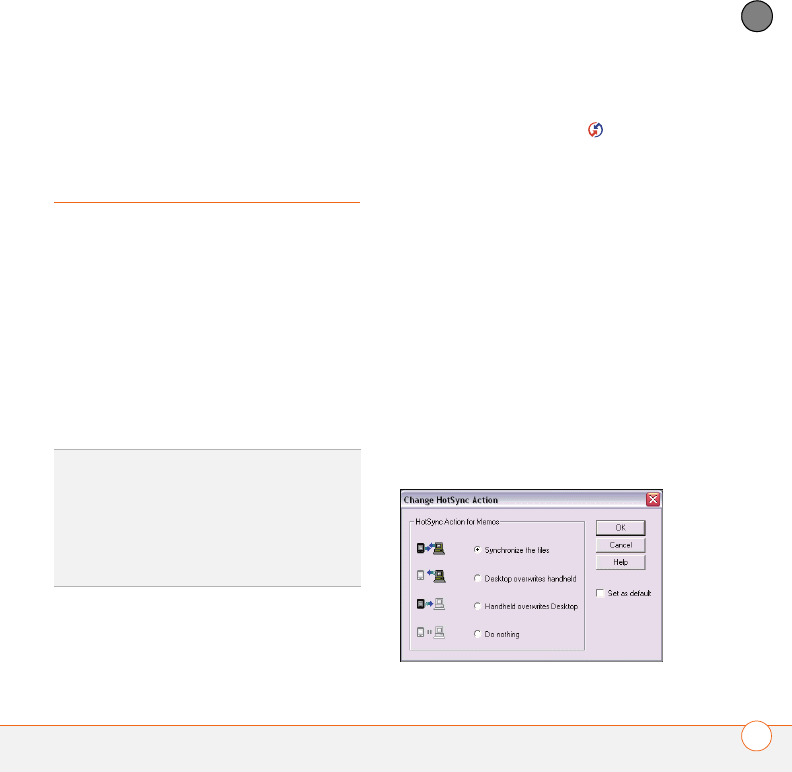
YOUR APPLICATION AND INFO MANAGEMENT TOOLS
179
9
CHAPTER
Synchronizing
information—
advanced
Changing which applications sync
By default, information from Calendar,
Contacts, Memos, Pictures & Videos, and
Tasks is updated each time you
synchronize your smartphone. You can
change which applications synchronize. For
example, if you don’t use the Memos
application and you want to speed up
synchronization, you can turn off
synchronization for Memos.
WINDOWS ONLY
1 Click HotSync
®
manager in the
taskbar in the lower-right corner of your
screen.
2 Select Custom.
3 Select your device name from the User
list at the top of the screen.
4 Select the application for which you
want to turn synchronization on or off,
and then click Change.
5 Select Synchronize the files to turn on
synchronization for an app.
Select Do nothing to turn off
synchronization for an app that currently
synchronizes (for example, to turn off
synchronization for Memos if you do not
use this app).
TIP
Windows If you set up your smartphone
to sync with Outlook, you can learn how to
change which applications synchronize, by
doing the following: Click the HotSync
manager icon in the taskbar and select
Custom. Select a conduit that syncs with
Outlook, click Change, and then click Help.