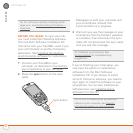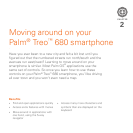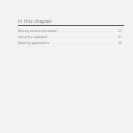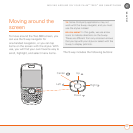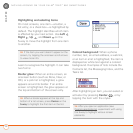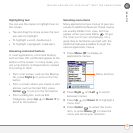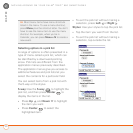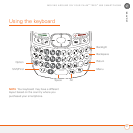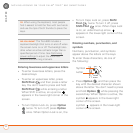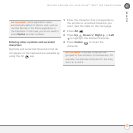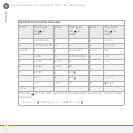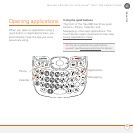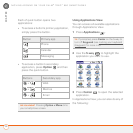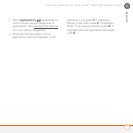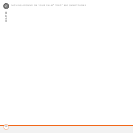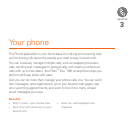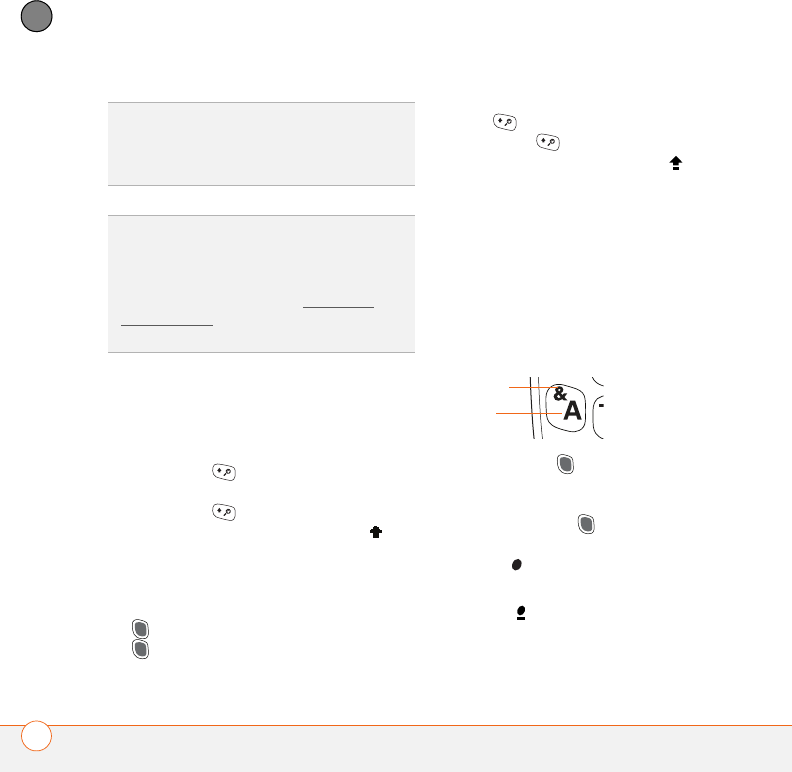
MOVING AROUND ON YOUR PALM
®
TREO
™
680 SMARTPHONE
32
2
CHAPTER
Entering lowercase and uppercase letters
• To enter lowercase letters, press the
desired keys.
• To enter an uppercase letter, press
Shift/Find and then press a letter
key. You don’t need to press and hold
Shift/Find while entering a letter.
When Shift is active, an up arrow
appears in the lower-right corner of the
screen.
• To turn Caps Lock on, press Shift/
Find twice. To turn it off, press
Shift/Find once. When Caps Lock
is on, an underlined up arrow
appears in the lower-right corner of the
screen.
Entering numbers, punctuation, and
symbols
Numbers, punctuation, and symbols
appear above the letters on the keys.
To enter these characters, do one of
the following:
• Press Option , and then press the
key with the desired character shown
above the letter. You don’t need to press
and hold Option while pressing the
second key. When Option is active, the
symbol appears in the lower-right
corner of the screen.
• To turn Option Lock on, press Option
twice. To turn it off, press Option
once. When Option Lock is on, the
symbol appears in the lower-right
corner of the screen.
TIP
When using the keyboard, most people
find it easiest to hold the Treo with two hands
and use the tips of both thumbs to press the
keys.
DID
YOU
KNOW
?
The Treo 680 includes a
keyboard backlight that turns on and off when
the screen turns on or off. The backlight also
dims when an active call lasts longer than a
specified period of time. See Optimizing
power settings to adjust the automatic
shut-off and dimming intervals.
Letter
Symbol