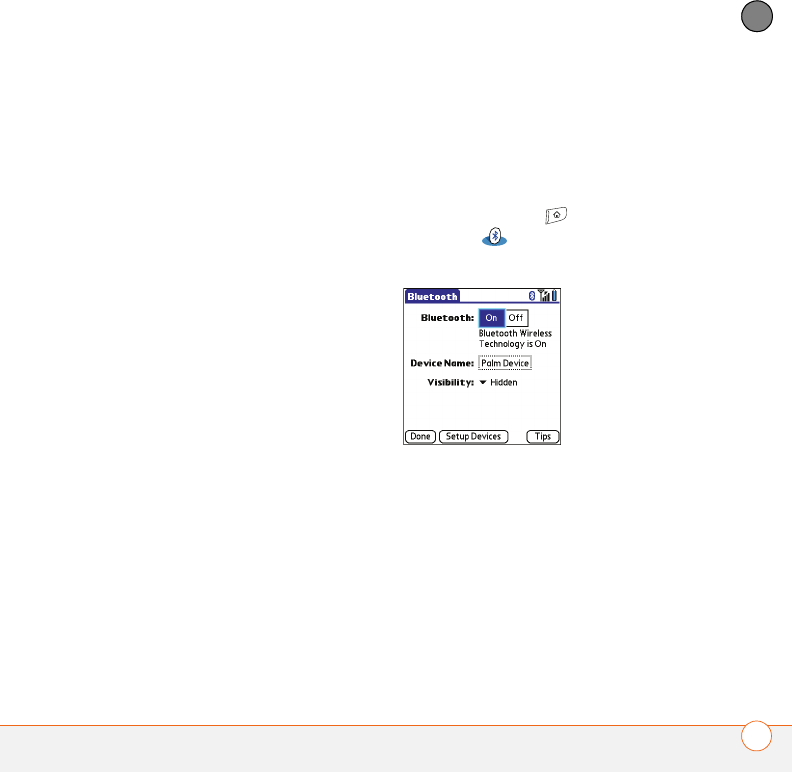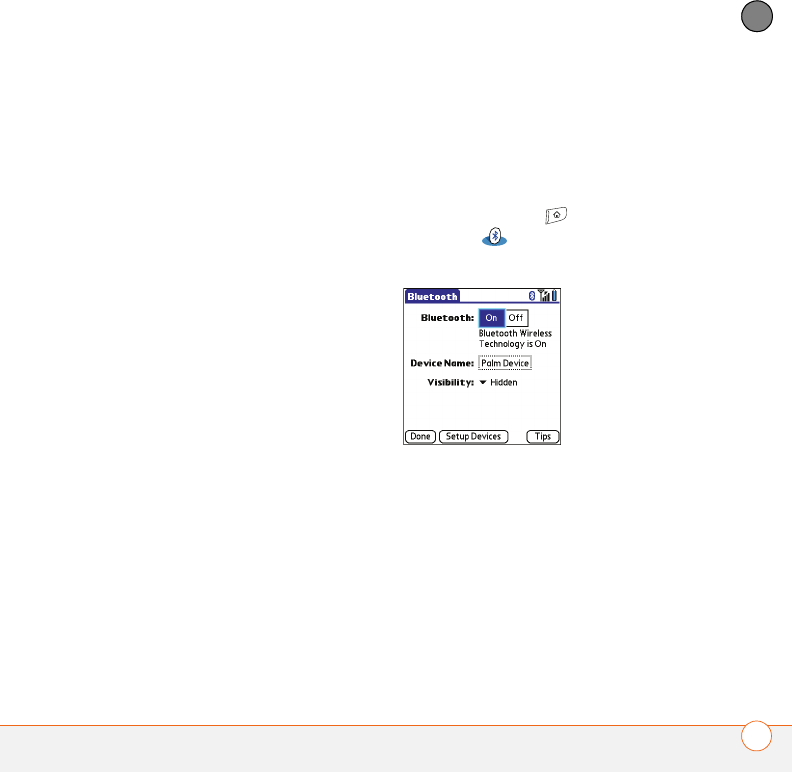
YOUR APPLICATION AND INFO MANAGEMENT TOOLS
181
9
CHAPTER
NOTE If you want the information in one
location (smartphone or computer) to
completely replace the information in the
other location for that app, select one of
the two overwrite options. For example, if
the Calendar info on your smartphone is
accurate but the info on your Mac has
become corrupted, select Handheld
overwrites Macintosh for the Calendar
app to have your smartphone info replace
the info on your Mac. Note that
“handheld” refers to your smartphone.
6 (Optional) If you want to make this
change permanent, click Make Default.
Otherwise, your change affects only
one synchronization (the next one you
do); thereafter, the synchronization
action reverts to what it was before the
change.
7 Click OK.
8 (Optional) To turn synchronization on or
off for other apps, repeat steps 4, 5, 6,
and 7 for each application you want to
change.
9 Close the Conduit Settings window.
Setting up a Bluetooth connection for
synchronization
If your computer is enabled with Bluetooth
wireless technology, you can synchronize
wirelessly over a Bluetooth connection.
1 Press Applications and select
Bluetooth .
2 Select Bluetooth On.
3 (Optional) Enter a device name that
identifies your Treo 680 when it is
discovered by other Bluetooth devices.
NOTE Use the same device name for all
your Bluetooth connections. If you change
the device name, you need to recreate any
partnerships you already created.
4 Select the Visibility pick list and select
Visible or Temporar y .