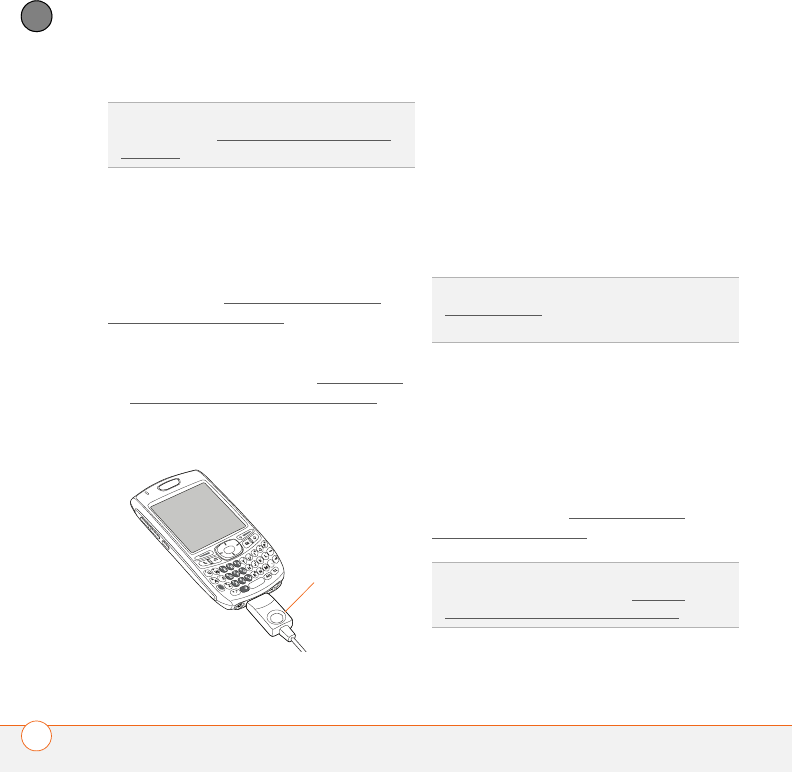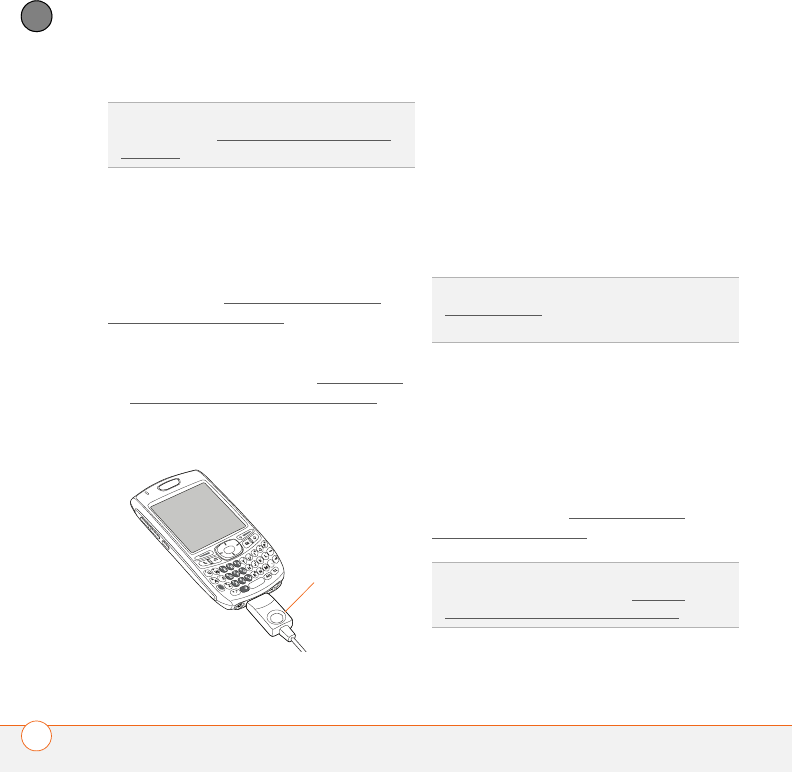
SETTING UP
24
1
CHAPTER
BEFORE YOU BEGIN To sync your info,
you must install Palm Desktop software
from the Palm Software Installation CD
that came with your Treo 680—even if you
sync with Outlook or another third-party
application. See Installing the desktop
synchronization software for instructions.
1 Connect your Treo 680 to your
computer, as described in Connecting
your smartphone to your computer.
2 Press the sync button on the sync
cable.
Messages on both your computer and
your smartphone indicate that
synchronization is in progress.
3 Wait until you see the message on your
smartphone that the HotSync operation
is complete; then disconnect the sync
cable. Do not disconnect the sync cable
until you see this message.
If you’re finishing your initial setup, you
now have the option to install bonus
software from the Palm Software
Installation CD. If you choose to install
some of the bonus software, you need to
sync again to install the software on your
smartphone. You can also install bonus
software later; see Installing bonus
software from the CD.
TIP
For more sync options, including which
apps sync, see Synchronizing information—
advanced.
Sync button
TIP
Problems synchronizing? See
Synchronization
for troubleshooting
suggestions.
TIP
For info on locating your pictures and
videos on your computer, see Viewing
pictures and videos on your computer.