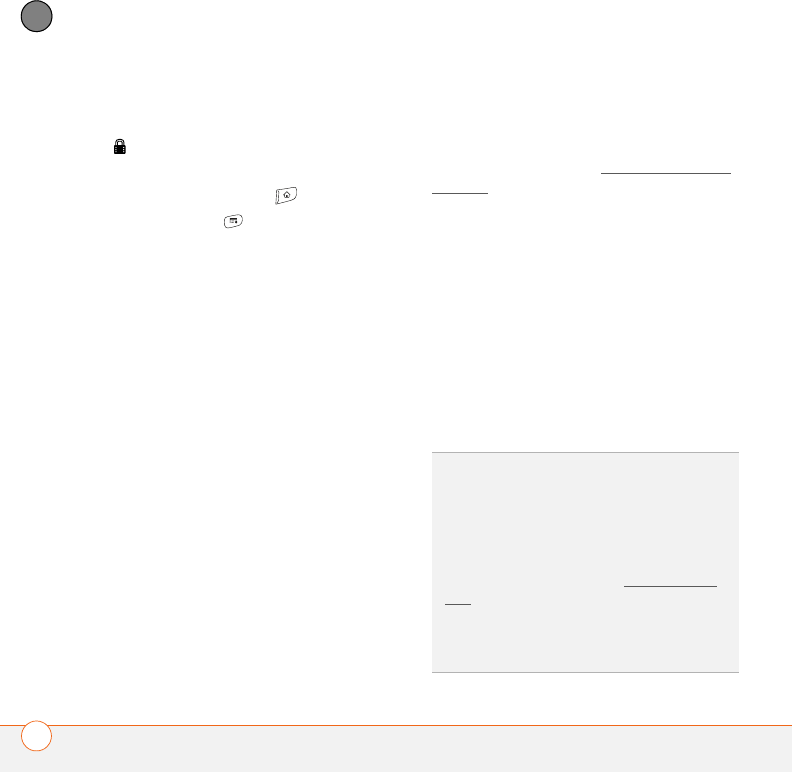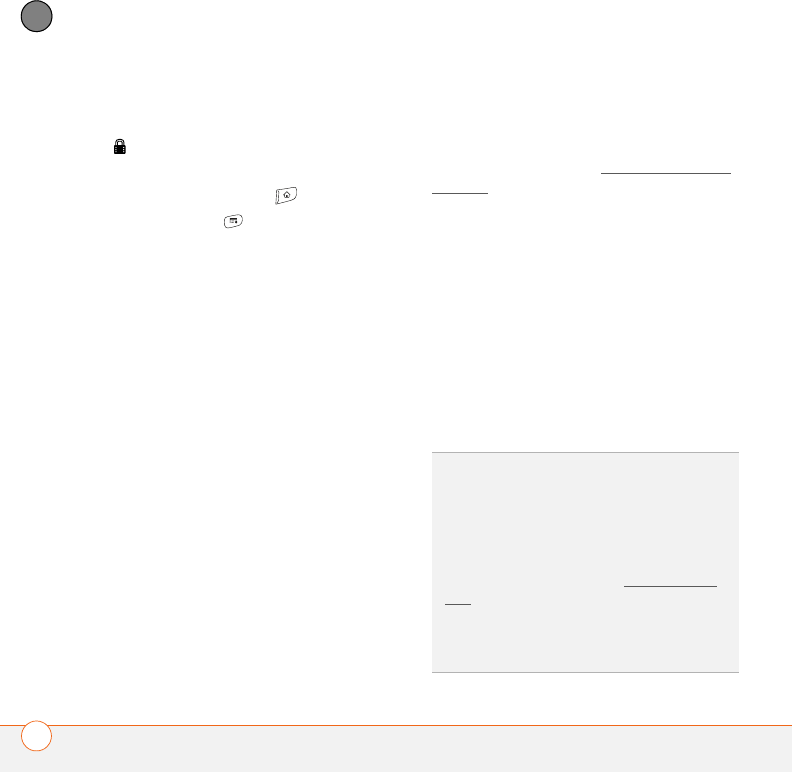
YOUR APPLICATION AND INFO MANAGEMENT TOOLS
178
9
CHAPTER
Beaming an application
Not all applications can be beamed. A lock
icon appears on the Beam screen next
to applications that cannot be beamed.
1 Press Applications .
2 Press Menu .
3 Select Beam from the App menu.
4 Select the Beam From pick list and
select the location of the application you
want to beam: Phone or <card name>.
5 Select the application you want to
transfer.
6 Select Beam.
7 When the Beam Status dialog box
appears, point the IR port on your Treo
directly at the IR port of the receiving
device.
8 Wait for the Beam Status dialog box to
indicate that the transfer is complete
before you continue using your Treo.
Receiving beamed information
BEFORE YOU BEGIN Make sure that the
Beam Receive option in Power
Preferences is On. See Optimizing power
settings for details.
1 Turn on your screen.
2 Select the beam command on the
transmitting device.
3 Point the IR port on your Treo directly at
the IR port of the transmitting device
to open the Beam Status dialog box.
4 When the Beam Status dialog box
appears, select a category for the entry.
5 Select Yes to receive the information or
No to refuse it.
TIP
If you do not select a category upon
receiving a beamed item, the item is placed in
the Unfiled category.
TIP
If you can’t receive beamed info, make
sure that you are not running a third-party app
that disables beaming. If you still can’t receive
a beam, try a soft reset (see Resetting your
Tre o).
DID
YOU
KNOW
?
You can store a beamed app
on your smartphone or send it to an expansion
card inserted into the expansion card slot.