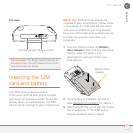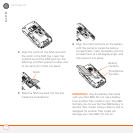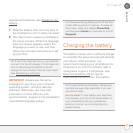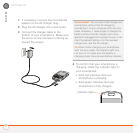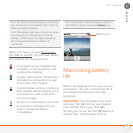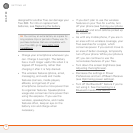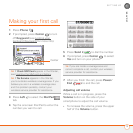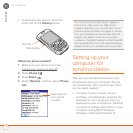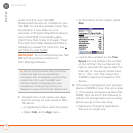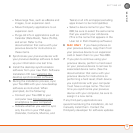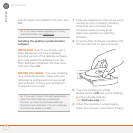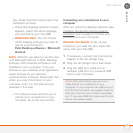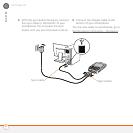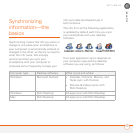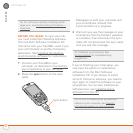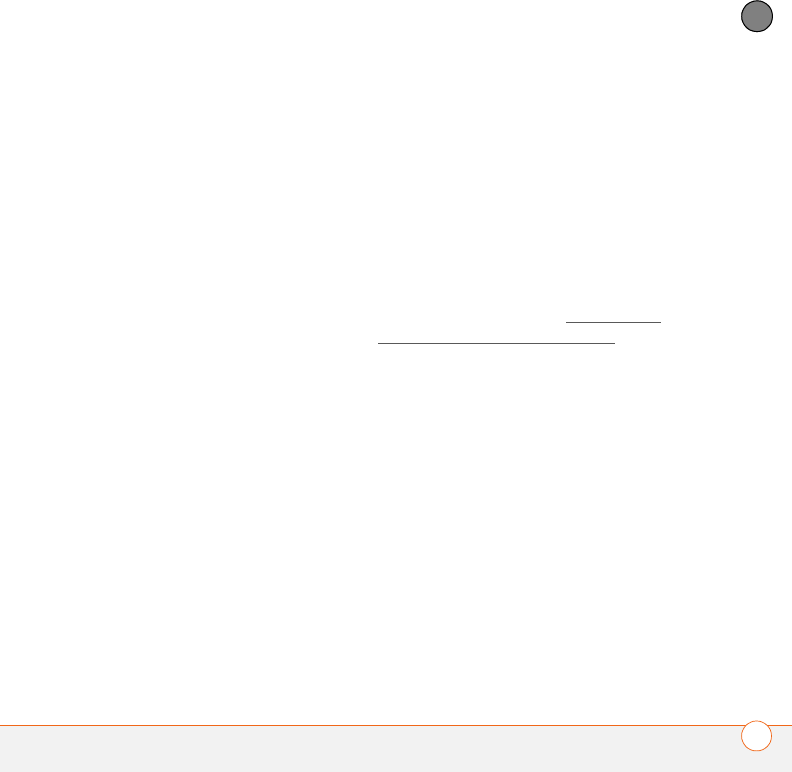
SETTING UP
17
1
CHAPTER
Windows) or on your smartphone, you
automatically update the info in both
places when you synchronize. So
there’s no need to enter the info twice.
• You have a backup copy of all your info.
Should anything happen to your
smartphone, your info still exists on
your computer.
We strongly recommend that you
synchronize your smartphone with your
computer frequently to keep your
information up-to-date (and backed up) in
both locations.
Before you can synchronize, you need to
install the desktop synchronization
software and connect the sync cable to
your computer.
System requirements
Your computer should meet the following
minimum system profiles for Windows or
Mac computers:
• Windows 2000 or XP (or later)
• 32MB of available memory (RAM)
• 170MB of free hard disk space
• CD drive
• Available USB port
• Mac OS X version 10.2 or later
• 128MB of total memory (RAM)
• 190MB of free hard disk space
• CD drive
• Available USB port
Upgrading from another Palm OS
®
device
NOTE If you are setting up your first Palm
OS
®
device, skip ahead to Installing the
desktop synchronization software.
You can transfer all compatible applications
and information from your previous Palm
OS device—whether it’s a handheld or a
Treo— to your new Treo 680, so long as the
space taken up by all the info you want to
transfer is 64MB or less. This includes your
calendar events, contacts, memos, and
tasks, as well as your application settings
and any compatible third-party applications
and files.
When you install the desktop software
from the Palm Software Installation CD,
some third-party applications may be
quarantined because they are not
compatible with the Palm OS software