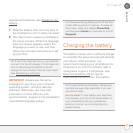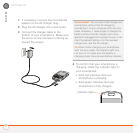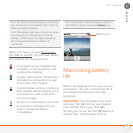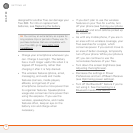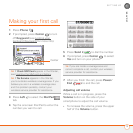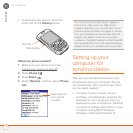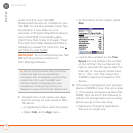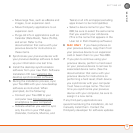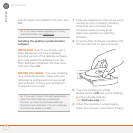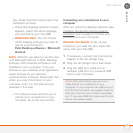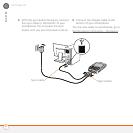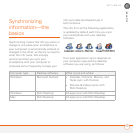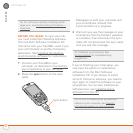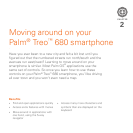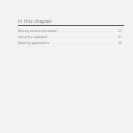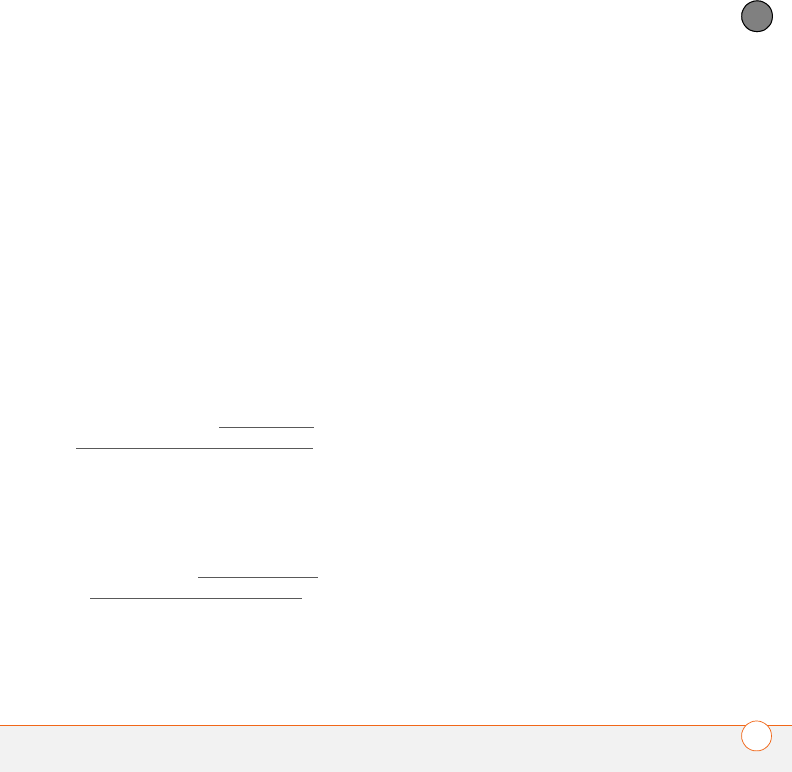
SETTING UP
19
1
CHAPTER
• Move large files, such as eBooks and
images, to an expansion card.
• Move third-party applications to an
expansion card.
• Purge old info in applications such as
Calendar (Date Book), Tasks (To Do),
and email. Refer to the
documentation that came with your
previous device for instructions on
these items.
3 Synchronize your previous device with
your previous desktop software to back
up your information one last time.
4 Install the desktop synchronization
software from your new Palm Software
Installation CD (see Installing the
desktop synchronization software).
5 During the installation process, sync
your Treo 680 with your new desktop
software as instructed. When
prompted, do the following:
• Connect your Treo 680 to your
computer (see Connecting your
smartphone to your computer).
• Indicate whether you want to sync
only the info in your PIM apps
(Calendar, Contacts, Memos, and
Tasks) or all info and apps (excluding
apps known to be incompatible).
• Select a device name for your Treo
680; be sure to select the same name
that you used for your old device.
(This is the name that appears in the
User list in Palm Desktop software.)
6
MAC ONLY If you have pictures on
your previous device, copy them from
your previous device to an expansion
card or beam them to your Treo 680.
7 If you plan to continue using your
previous device, perform a hard reset
on your previous device to remove its
associated device name. (See the
documentation that came with your
previous device for instructions on
performing a hard reset.) Each device
you synchronize with your computer
must have a unique name. The next
time you synchronize your previous
device with your computer, be sure to
assign it a new name.
If any third-party applications are
quarantined during the installation, do not
manually install them. Contact the
third-party developer for software updates