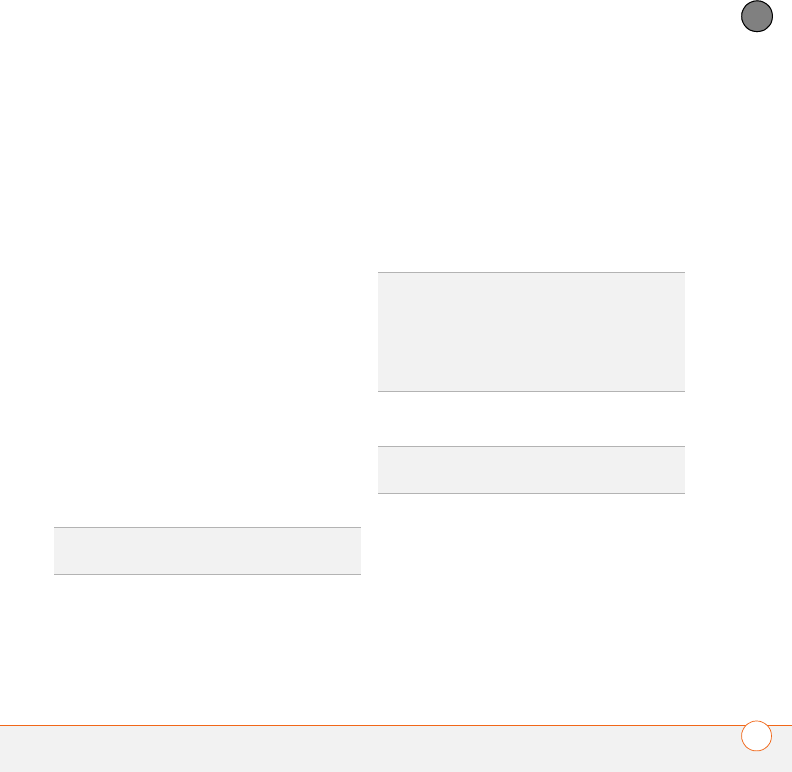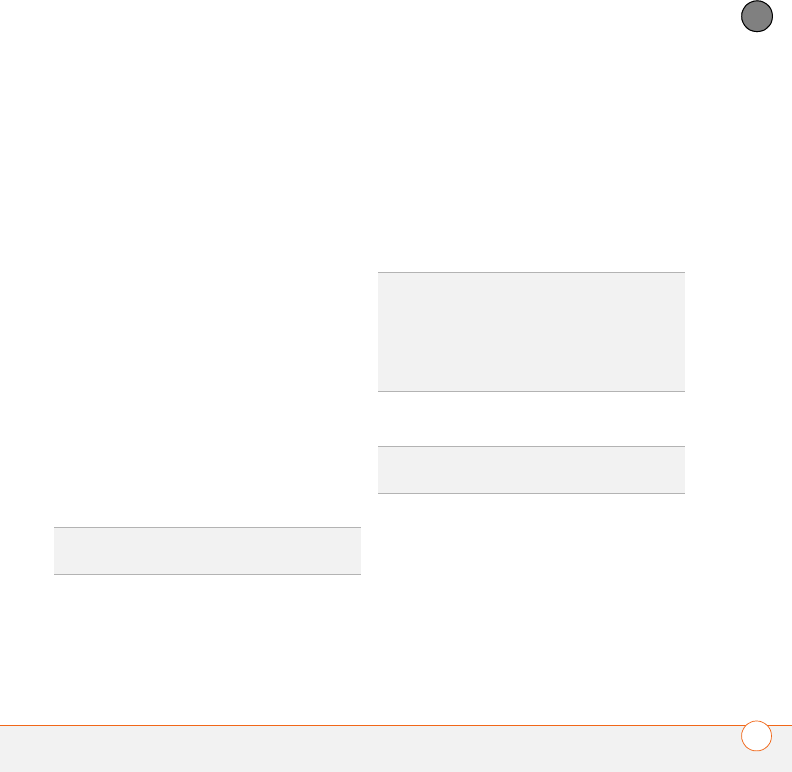
YOUR EMAIL AND OTHER MESSAGES
85
4
CHAPTER
6 Enter the username for your email
account. Your username usually appears
before the @ symbol in your email
address.
NOTE For some email providers, such as
Gmail, your username is your entire email
address. Check with your email provider if
you are not sure what to enter as your
username.
7 Select the Password box, enter your
email account password, select OK, and
then select Next.
8 Enter your email address and the
names of the incoming and outgoing
mail servers, and then select Next.
9 If your system administrator or ISP
provided port numbers or security
settings, select Advanced, and then
enter those settings.
10 Select Done.
Creating and sending messages
1 From the Inbox, select New.
2 Begin entering one of the following for
the addressee:
• Email address
• First name
• Last name
3 Enter the subject and message text.
4 Select one of the following:
Send: Connects and sends all
messages immediately. If the message
cannot be sent for any reason, the
message is stored in your Outbox.
Outbox: Puts the message in the
Outbox to send later.
TIP
You can also select Advanced to set more
options for incoming and outgoing messages.
TIP
If you enter address info that matches one
or more of your contacts, VersaMail displays
the matching contacts. To accept a
suggestion, select the correct contact. To
send to a different address, keep entering the
email address or name.
TIP
To move between fields, press Up or
Down on the 5-way.