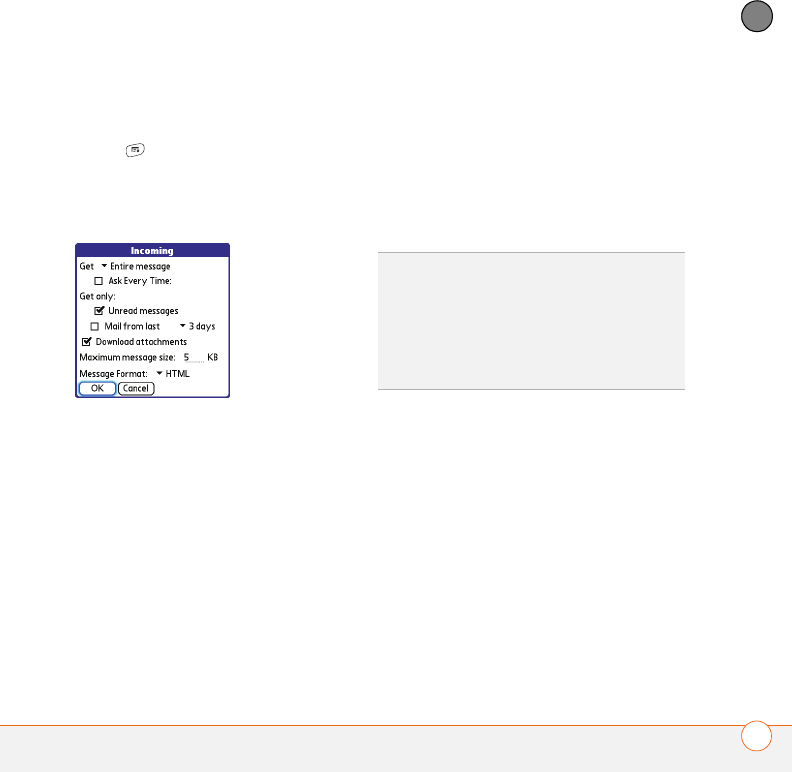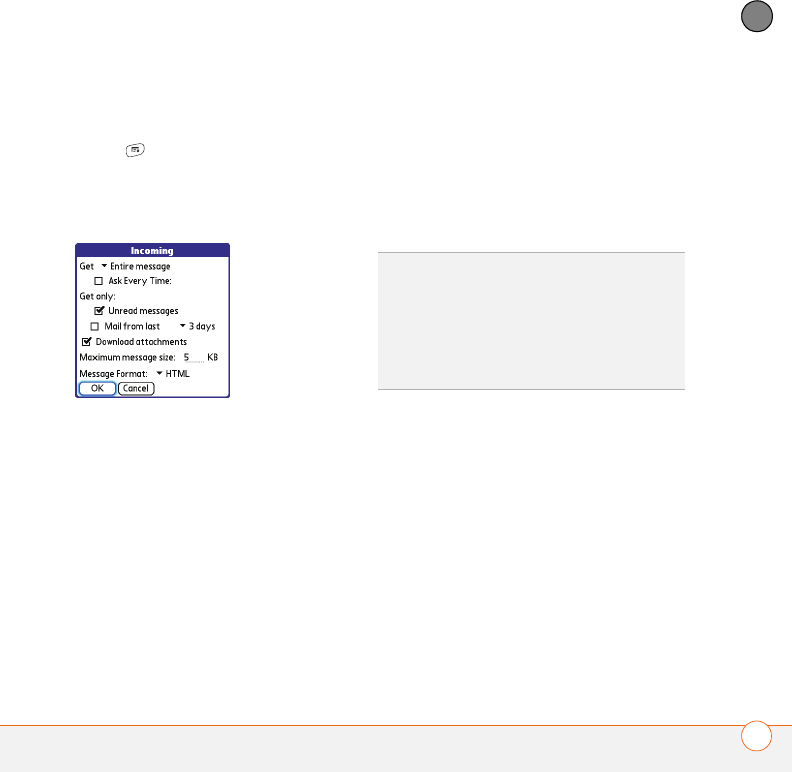
YOUR EMAIL AND OTHER MESSAGES
93
4
CHAPTER
Setting preferences for getting messages
1 From any mailbox screen, press
Menu .
2 Select Options, and then select
Preferences.
3 Select Incoming.
4 Set any of the following preferences,
and then select OK.
Get: Indicates whether to get message
subjects only or entire messages.
Ask Every Time: Indicates if you want
to see a dialog box for selecting
subjects only or entire messages each
time you retrieve email. If the box is
unchecked, messages are retrieved
according to the option you select in the
Get pick list.
Unread messages (IMAP accounts
only): Downloads only unread mail to
your smartphone. If you don’t check this
box and you select Get & Send, all the
messages on your mail server are
downloaded to your Inbox, including
messages you’ve read.
Mail from last: Gets messages sent
within the number of days you specify.
Download attachments: Automatically
downloads files attached to email,
except for attachments that exceed the
maximum message size.
Maximum message size: Sets the
maximum size of an incoming email
message. Enter the size in kilobytes
(KB). The default is 5KB, but you can
enter any size up to 2048KB
[approximately 2 megabytes (MB)],
TIP
The POP protocol does not support
retrieval of unread mail only from the server. If
you have a POP email account, VersaMail
downloads all messages regardless of
whether you have read them, and regardless
of whether the Unread messages box is
checked.