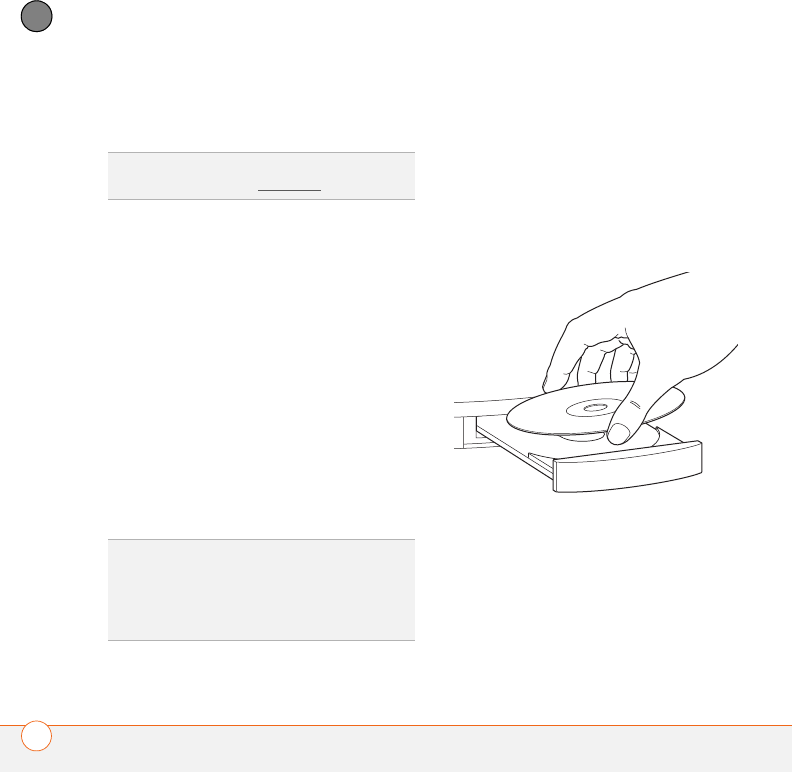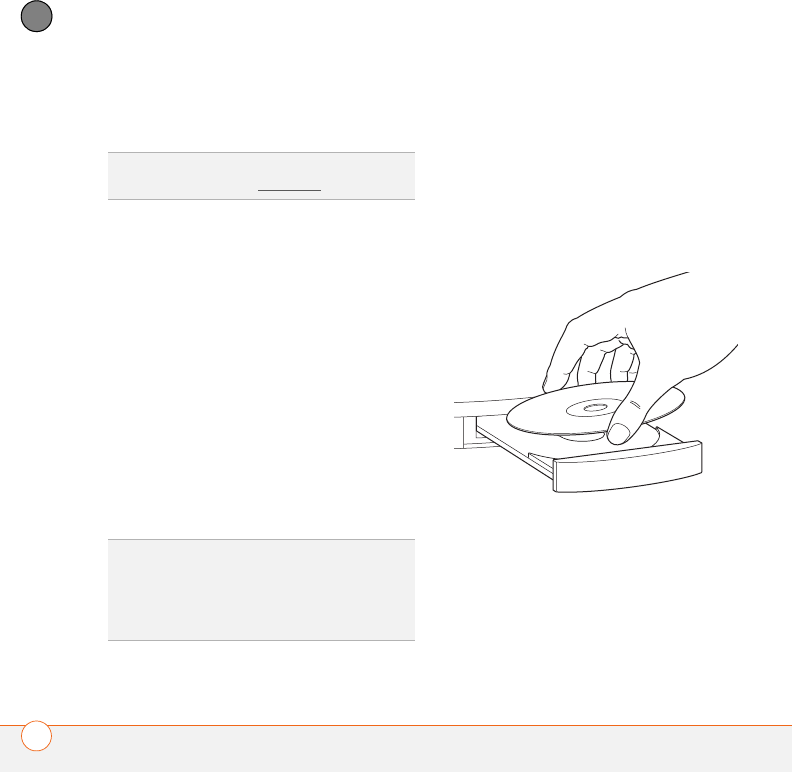
SETTING UP
20
1
CHAPTER
and info about compatibility with your Treo
680.
Installing the desktop synchronization
software
IMPORTANT Even if you already own a
Palm OS device and have installed a
previous version of the desktop software,
you must install the software from the
Palm Software Installation CD that came
with your Treo 680.
BEFORE YOU BEGIN If you are installing
on a computer at work, make sure your
computer is configured to let you install
new software. Contact your company’s
IT department for help.
1 Close any applications that are currently
running on your computer, including
those that are minimized. Your
computer needs to have all its
resources available to install the
software.
2 Insert the Palm Software Installation CD
into the CD drive on your computer.
3 If you are installing on a Mac,
double-click the CD icon on the desktop,
and then double-click the
PalmSoftware.pkg icon.
4 When the installation wizard opens,
follow the onscreen instructions. Please
TIP
If you have trouble upgrading or finding
quarantined files, see Upgrading
.
TIP
If you want to sync info with applications
other than Palm Desktop or Microsoft
Outlook, you need to purchase additional
third-party sync software. This sync software
is sometimes called a conduit.