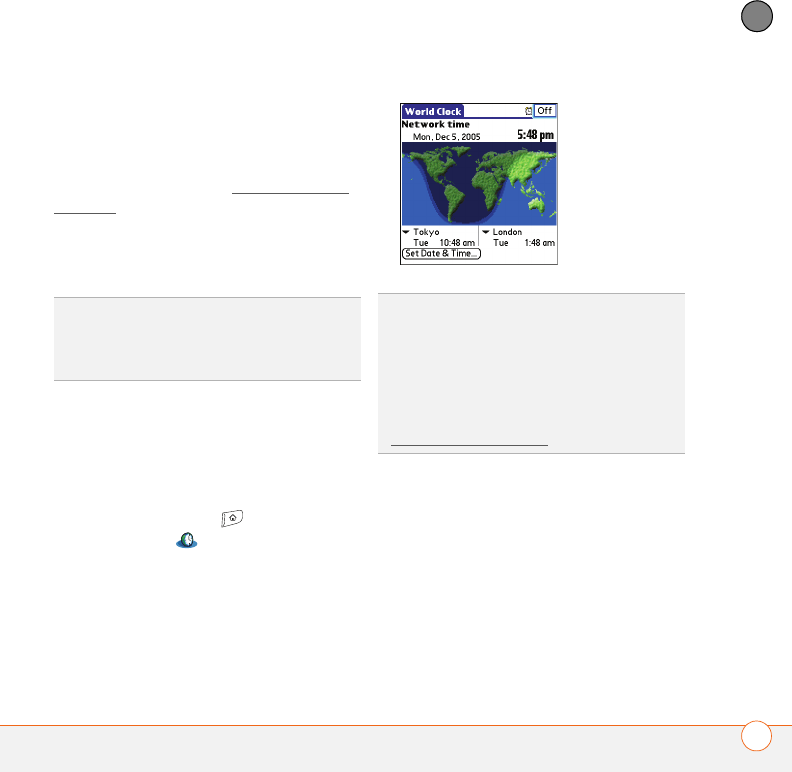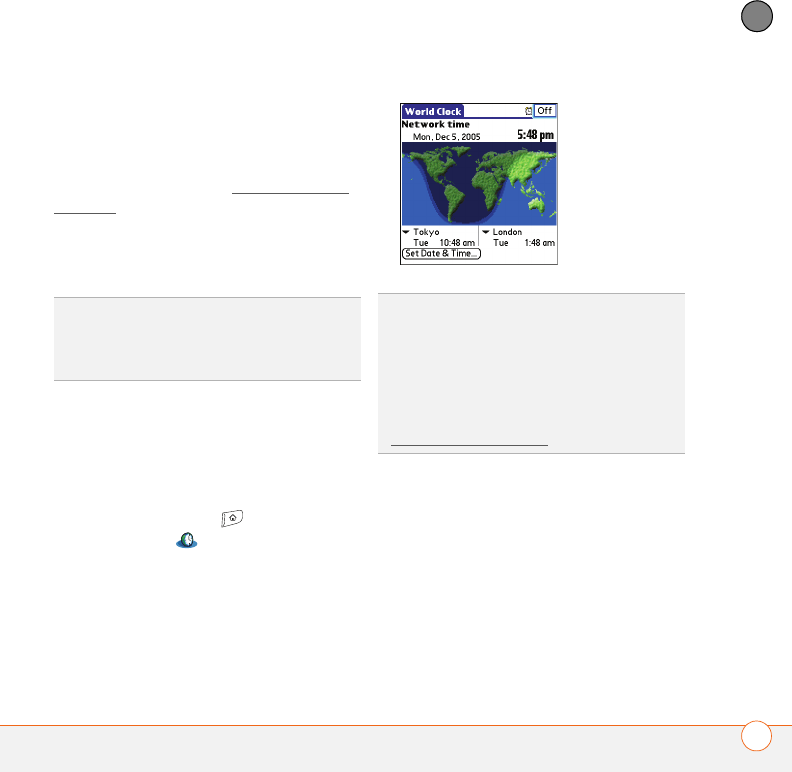
YOUR PERSONAL INFORMATION ORGANIZER
153
7
CHAPTER
Selecting cities
World Clock shows the system date and
time above the world map. If you selected
the option to get the date and time from
the mobile network (see Setting the date
and time), your wireless service provider
network automatically updates the time
display to match the local time when
you travel.
Below the world map, you can view the
time in two other cities. If you travel a lot
you may want to select your home city as
one of these two cities, so that you always
know what time it is at home.
1 Press Applications and select
World Clock .
2 Select a City pick list, and select a city
in the same time zone.
Adding cities
If the city you want to display is not in the
predefined list, you can add it.
1 Select a City pick list and select Edit
List.
2 Select Add.
3 Select a location in the same time zone
as the city you want to add, and then
select OK.
TIP
If you did not select the option to get the
date and time from the mobile network, then
you can set the city at the top of the screen to
a fixed location.
DID
YOU
KNOW
?
You can run your stylus over
the map to see the time in other cities. The
shadow over the map represents nighttime
moving across the globe.
TIP
World Clock does not automatically update
the system time for daylight savings time. To
change the Daylight Savings Time setting, see
Setting the date and time
.