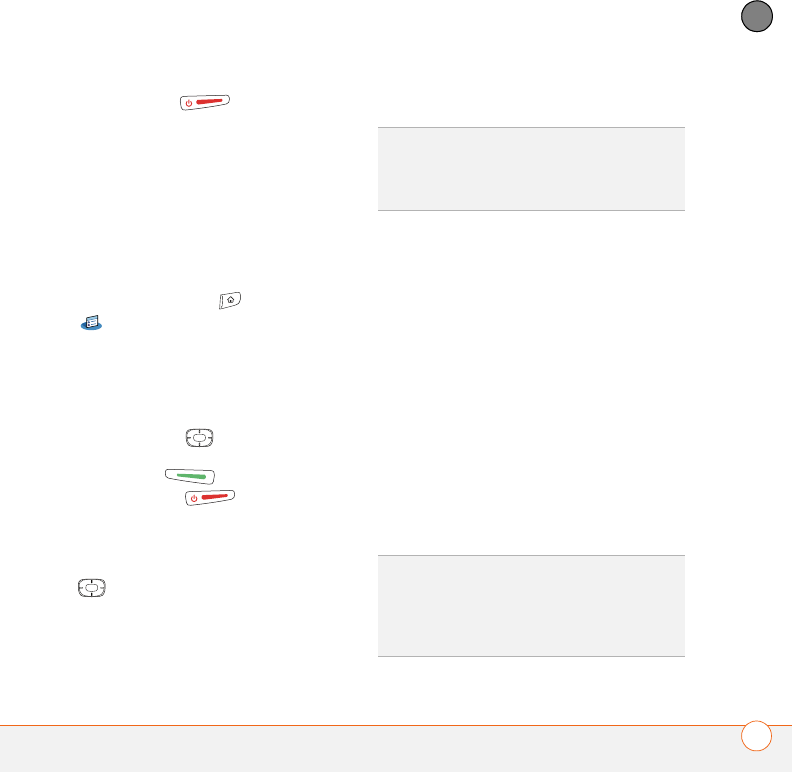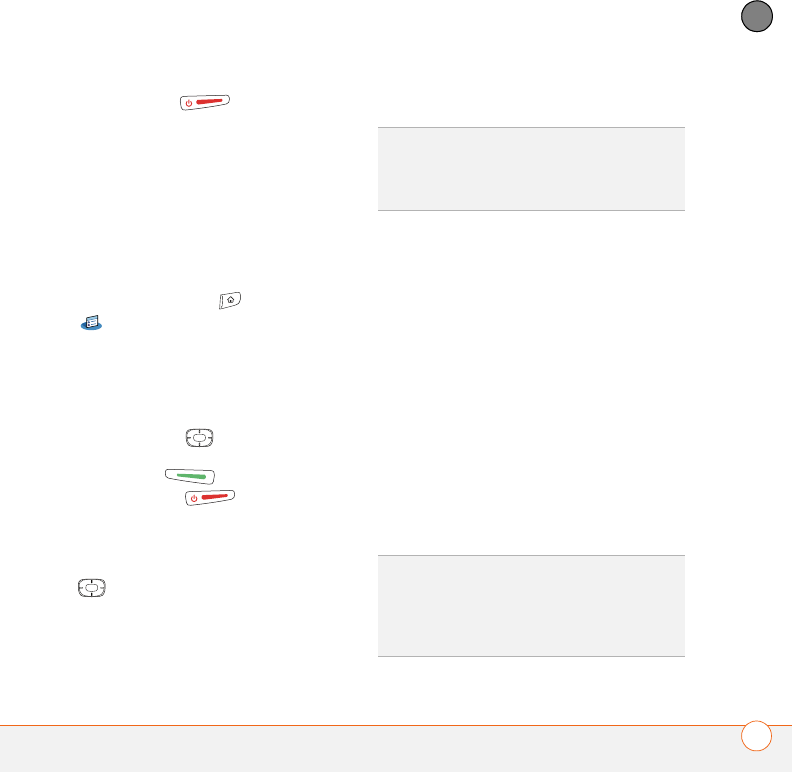
YOUR PERSONAL SETTINGS
201
10
CHAPTER
Power/End when the screen is
o
n.
4 Select Done.
Locking your screen
You can set your smartphone to
automatically lock the screen’s
touch-sensitive features in certain
situations.
1 Press Applications and select Prefs
.
2 Select Keyguard.
3 Check any of the following boxes:
Incoming calls received: Disables the
screen when the phone rings. You must
use the 5-way to select the
onscreen Answer and Ignore buttons, or
press Send to answer the call
or Power/End to ignore the
call.
On a call: Disables the screen after you
answer a call. You must use the 5-way
to select the onscreen buttons
during the call. Use this setting to avoid
accidentally pressing onscreen buttons
while you’re holding your smartphone
near your ear to speak.
4 Select Done.
Locking your phone (Phone Lock)
You can lock your SIM card to prevent
unauthorized calls and use of other
wireless features. When your SIM card is
locked, you must enter the correct PIN
code to unlock it, even if you move it to a
different phone. You can still make
emergency calls when your phone is
locked, however.
IMPORTANT If your SIM card is locked
and you enter the wrong PIN more than
three times, you must call your wireless
service provider for your unique PIN unlock
key (PUK) to unlock your SIM card.
DID
YOU
KNOW
?
When you check the boxes to
disable the touchscreen during a call, the
touchscreen is automatically enabled again
after you end the call.
TIP
When Phone Lock is turned on, other
people can still see the info on your
smartphone, but they cannot make or receive
phone calls or use the other wireless features
without your password.