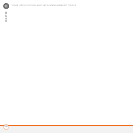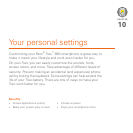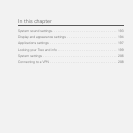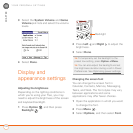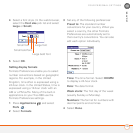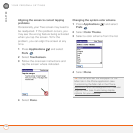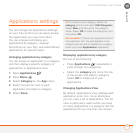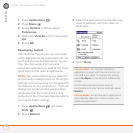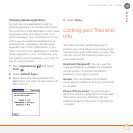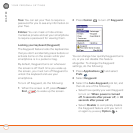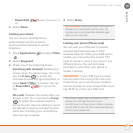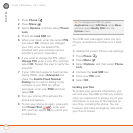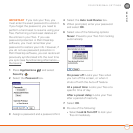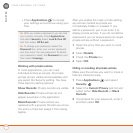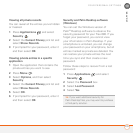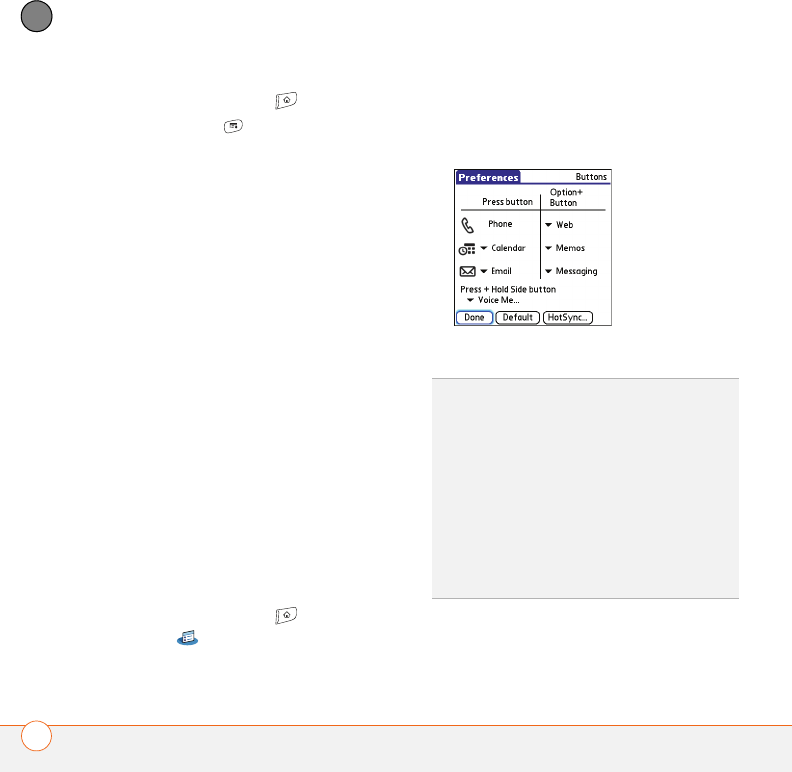
YOUR PERSONAL SETTINGS
198
10
CHAPTER
1 Press Applications .
2 Press Menu .
3 Select Options, and then select
Preferences.
4 Select the View By pick list and select
List.
5 Select OK.
Reassigning buttons
With Buttons Preferences, you can select
which applications are associated with the
quick buttons and the Side button on your
Treo. You can assign a primary and
secondary application to each of the three
quick buttons that open an application.
NOTE We recommend that you keep the
primary button assignments on the factory
settings until you become comfortable with
the features of your smartphone. If you do
change the primary button assignments,
remember that the instructions in this
guide and in the other help features refer to
the original button settings.
1 Press Applications and select
Prefs .
2 Select Buttons.
3 Select the pick list next to the item you
want to reassign, and then select an
application.
4 Select Done.
DID
YOU
KNOW
?
You can also choose an
application to open with the sync button on
the USB sync cable. To change this setting,
select HotSync on the Buttons Preferences
screen.
TIP
To restore all the buttons and key
combinations to their factory settings, select
Default.
DID
YOU
KNOW
?
Some third-party applications
automatically take over a button when you
install the application.