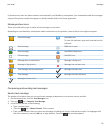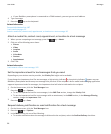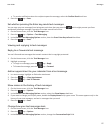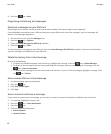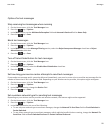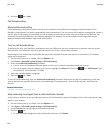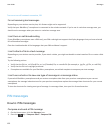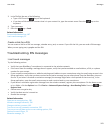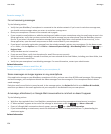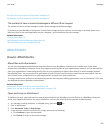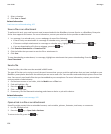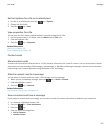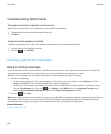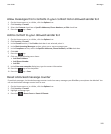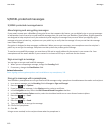3. In the To field, do one of the following:
•
Type a PIN. Press the key on the keyboard.
•
If you have a PIN saved for a contact that is in your contact list, type the contact name. Press the key on the
keyboard.
4. Type a message.
5.
Press the key > Send.
Related information
Personal distribution lists, 187
I can't send messages, 35
Create a link for a PIN
You can create a link for a PIN in a message, calendar entry, task, or memo. If you click the link, you can send a PIN message.
When you are typing text, type pin: and the PIN.
Troubleshooting: PIN messages
I can't send messages
Try the following actions:
• Verify that your BlackBerry® smartphone is connected to the wireless network.
• If the menu item for sending a message doesn't appear, verify that you have added an email address, a PIN, or a phone
number for your contact.
• If you created an email address or added an existing email address to your smartphone using the email setup screen in the
Setup application, verify that you have received an activation message on your smartphone from the BlackBerry Internet
Service. If you haven't received an activation message (the message might take a short period of time to arrive), in the
Setup application, open the email setup screen to send a service book to your smartphone.
• If you haven't received a registration message from the wireless network, register your smartphone. On the Home screen
or in a folder, click the Options icon. Click Device > Advanced System Settings > Host Routing Table. Press the key >
Register Now.
• Generate an encryption key.
• Verify that data service is turned on.
• Resend the message.
Related information
Generate an encryption key, 282
Wireless coverage indicators, 236
Change or delete a contact, 183
Turn on or turn off a network connection, 232
Turn on or turn off data service or set roaming options, 234
Options for email filters, 79
Resend a message, 73
User Guide
Messages
103