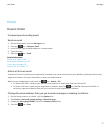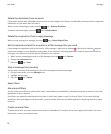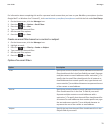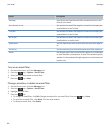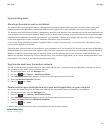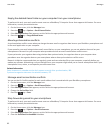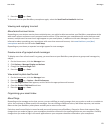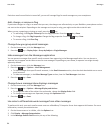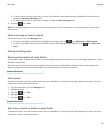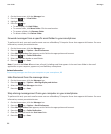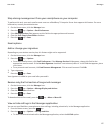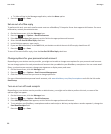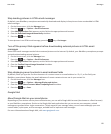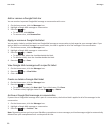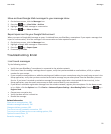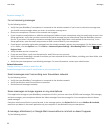• To set an outline color for email that is sent to your BlackBerry smartphone through a BlackBerry Enterprise Server,
change the Enterprise Messages field.
• To set an outline color for your other messages, change the Other Messages field.
4.
Press the key > Save.
Note: PIN messages might use the outline color that you have set for your work email. For more information, contact your
administrator.
Mark a message as read or unread
On the Home screen, click the Messages icon.
• To mark a message as read or unread, highlight the message. Press the key > Mark Read or Mark Unread.
• To mark all messages that are prior to a specific date as read, highlight a date field. Press the key > Mark Prior
Read.
Storing and filing email
About synchronization of email folders
You can add, change, or delete email folders in the email application on your computer or in the Messages application on your
BlackBerry smartphone.
If wireless email reconciliation is turned on and your email account uses a BlackBerry Enterprise Server that supports this
feature, changes that you make to email folders are synchronized over the wireless network.
Related information
Synchronize email over the wireless network, 81
File an email
To perform this task, your work email account must use a BlackBerry® Enterprise Server that supports this feature. For more
information, contact your administrator.
1. On the Home screen, click the Messages icon.
2. Highlight an email.
3. Press the key > File.
4. Highlight a folder.
5. Press the key > File.
Related information
Synchronize email over the wireless network, 81
Add, move, rename, or delete an email folder
To perform this task, your work email account must use a BlackBerry® Enterprise Server that supports this feature. For more
information, contact your administrator.
User Guide
Messages
85