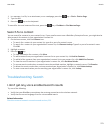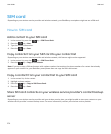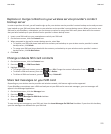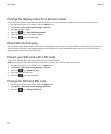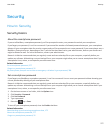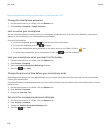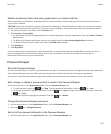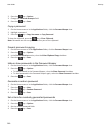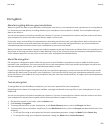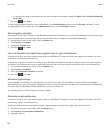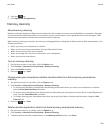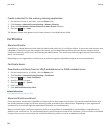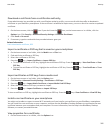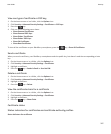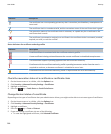Encryption
About encrypting data on your smartphone
When encryption for data on your BlackBerry smartphone is turned on, your smartphone uses a private key to encrypt data as
it is stored on your smartphone, including data that your smartphone receives when it's locked. Your smartphone decrypts
data as you access it.
You can set encryption to include or exclude your contacts. If you turn on encryption for contacts and you receive a call when
your smartphone is locked, the caller name doesn't appear on the screen.
If you use a smart card certificate for authentication, depending on the smart card, you might also be able to use one of your
smart card certificates to provide two-factor encryption. In order to access the encrypted content, you must provide your
smartphone password and also connect your smartphone to your smart card reader.
When you lock your smartphone, an open lock indicator appears at the top of the screen to indicate that your smartphone is in
the process of securing your data, which includes deleting a copy of the private key from the temporary smartphone memory.
A lock indicator appears at the top of the screen when your smartphone has deleted the key.
About file encryption
File encryption is designed to protect files that you store on your BlackBerry smartphone and on a media card that can be
inserted in your smartphone. You can encrypt the files on your smartphone and on your media card using an encryption key
that your smartphone generates, your smartphone password, or both.
If you encrypt the files using an encryption key that your smartphone generates, you can only access the files on your media
card when the media card is inserted in your smartphone. If you encrypt the files using your smartphone password, you can
access the files on your media card in any smartphone that you insert your media card into, as long as you know the password
for the smartphone.
Turn on encryption
To encrypt data on your BlackBerry smartphone, you must set a password for your smartphone.
Depending on the amount of storage space available, you might not be able to encrypt files on your smartphone or on your
media card.
You can set encryption to include or exclude your contacts. If you turn on encryption for contacts and you receive a call when
your smartphone is locked, the encrypted contact information doesn't appear on the screen.
1. On the home screen or in a folder, click the Options icon.
2. Click Security > Encryption.
3. To encrypt data and files on your smartphone, in the Device Memory section, select the Encrypt checkbox.
4. To encrypt files that are stored on a media card, in the Media Card section, select the Encrypt checkbox and do one of the
following:
• To encrypt files using an encryption key that your smartphone generates, change the Mode field to Device Key.
• To encrypt files using your smartphone password, change the Mode field to Device Password.
User Guide
Security
281