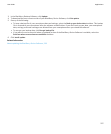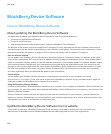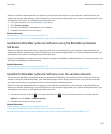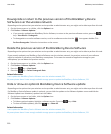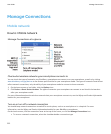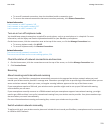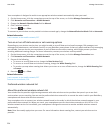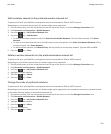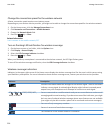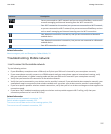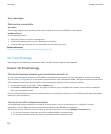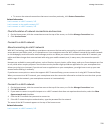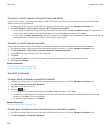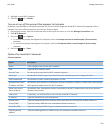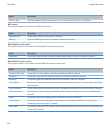Add a wireless network to the preferred wireless network list
To perform this task, your BlackBerry smartphone must be connected to a GSM or UMTS network.
Depending on your wireless service plan, this feature might not be supported.
1. On the Home screen, click the connections area at the top of the screen, or click the Manage Connections icon.
2. Click Networks and Connections > Mobile Network.
3.
Press the key > My Preferred Network List.
4. Press the key > Add Network.
• To scan for a wireless network to add, click Select From Available Networks. Click a wireless network. Click Select
Network.
• To scan for a wireless network that is already known to your smartphone, click Select From Known Networks. Click a
wireless network. Click Select Network.
• To add a wireless network, click Manual Entry. Set the priority for the wireless network. Type the MCC and MNC.
5. Press the key > Close.
Delete a wireless network from the preferred wireless network list
To perform this task, your BlackBerry smartphone must be connected to a GSM or UMTS network.
Depending on your wireless service plan, this feature might not be supported.
1. On the Home screen, click the connections area at the top of the screen, or click the Manage Connections icon.
2. Click Networks and Connections > Mobile Network.
3.
Press the key > My Preferred Network List.
4. Highlight a wireless network.
5.
Press the key > Delete.
6. Press the key > Close.
Change the order of preferred networks
To perform this task, your BlackBerry smartphone must be connected to a GSM or UMTS network.
Depending on your wireless service plan, this feature might not be supported. Your smartphone connects to networks based
on the order that they appear in the preferred network list.
1. On the home screen, click the connections area at the top of the screen, or click the Manage Connections icon.
2. Click Networks and Connections > Mobile Network.
3.
Press the key > My Preferred Network List.
4. Highlight a wireless network.
5.
Press the key > Move.
6. Click the new location.
7. Press the key > Close.
User Guide
Manage Connections
235