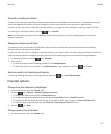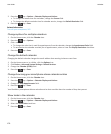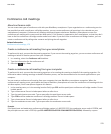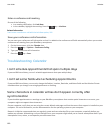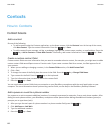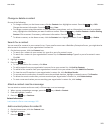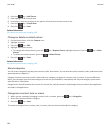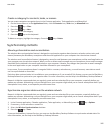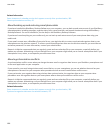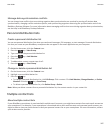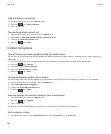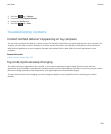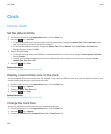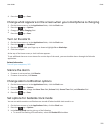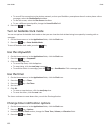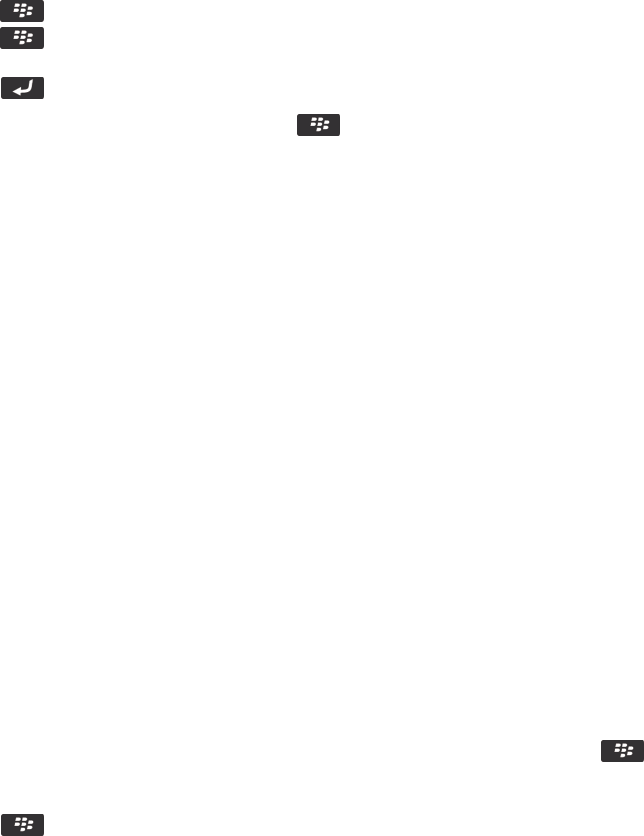
Create a category for contacts, tasks, or memos
You can create categories to organize items in the Contacts application, Tasks application, and MemoPad.
1. On the Home screen or in the Applications folder, click the Contacts icon, Tasks icon, or MemoPad icon.
2. Press the key > Filter.
3. Press the key > New.
4. Type a name for the category.
5.
Press the key on the keyboard.
To delete a category, highlight the category. Press the key > Delete.
Synchronizing contacts
About synchronization and reconciliation
The wireless data synchronization feature is designed to synchronize organizer data (contacts, calendar entries, tasks, and
memos) between your BlackBerry smartphone and the email application on your computer over the wireless network.
The wireless email reconciliation feature is designed to reconcile email between your smartphone and the email application on
your computer over the wireless network. When you file or delete email messages on your smartphone, these email messages
should be filed or deleted in the email application on your computer. Likewise, any changes that you make to email messages
in the email application on your computer should be reflected on your smartphone.
In rare cases, if your smartphone doesn't recognize fields in a contact, calendar entry, or email account, some data or email
can't be synchronized or reconciled.
If wireless data synchronization isn't available on your smartphone or if you turned off this feature, you can use the BlackBerry
Desktop Software to synchronize your organizer data. For more information, see the Help in the BlackBerry Desktop Software.
Research In Motion recommends that you regularly create and save a backup file on your computer, especially before you
update any software. Maintaining a current backup file on your computer might allow you to recover smartphone data if your
smartphone is lost, stolen, or corrupted by an unforeseen issue.
Synchronize organizer data over the wireless network
Research In Motion recommends that you regularly create and save a backup file on your computer, especially before you
update any software. Maintaining a current backup file on your computer might allow you to recover smartphone data if your
smartphone is lost, stolen, or corrupted by an unforeseen issue.
1. In the Contacts application, Calendar application, Tasks application, or MemoPad, press the key > Options.
2. If necessary, click a calendar or contact list.
3. Select the Wireless Synchronization checkbox.
4.
Press the key > Save.
If you use the BlackBerry Internet Service, you must use the BlackBerry Desktop Software to synchronize calendar data. For
more information, see the Help in the BlackBerry Desktop Software.
User Guide
Contacts
185