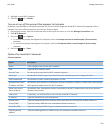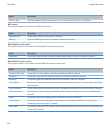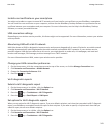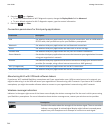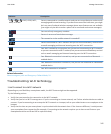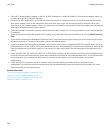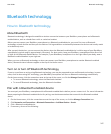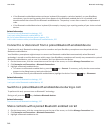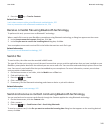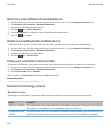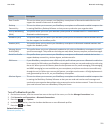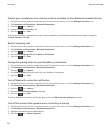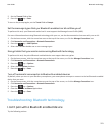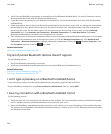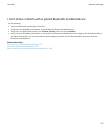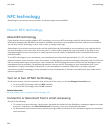4. Press the key > Transfer Contacts.
Related information
I can't share contacts with a paired Bluetooth enabled device, 255
I lose my connection with a Bluetooth enabled car kit, 254
Receive a media file using Bluetooth technology
To perform this task, you must turn on Bluetooth® technology.
When a media file is sent to your BlackBerry smartphone using Bluetooth technology, a dialog box appears on the screen.
1. In the Accept connection request dialog box, click Yes.
2. In the Do you want to receive the incoming data dialog box, click Yes.
Your smartphone stores each received file in the folder that matches each file's type.
Related information
Turn on or turn off Bluetooth technology, 247
Send a file
To send a video, the video must be recorded in MMS mode.
The type of file that you're trying to send, the email account that you use, and the applications that you have installed on your
BlackBerry smartphone determine the method you can use to send a file. You can select and send multiple picture files at one
time. You can only send media files that you have added to your smartphone. For more information, contact your wireless
service provider or administrator.
1. On the home screen or in a folder, click the Media icon or Files icon.
2. Find and highlight a file.
3.
Press the key > Send.
4. Click a message type.
5. If necessary, turn on Bluetooth technology and choose a device or pair with a device.
Related information
I can't attach a file to a text message, 102
Send and receive a contact card using Bluetooth technology
You can send and receive contact cards directly through the Contacts application using Bluetooth technology.
1. On the Home screen, click the Contacts icon.
2. Click a contact.
3. Press the key > Send Contact Card > Send Using Bluetooth.
To receive a contact card, in the Do you want to receive the incoming data dialog box that appears on the receiving device's
screen, click Yes.
User Guide
Bluetooth technology
249