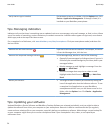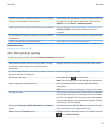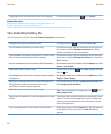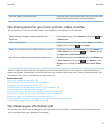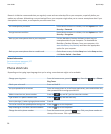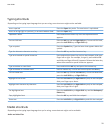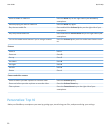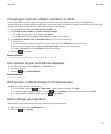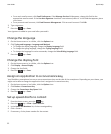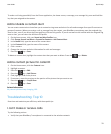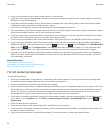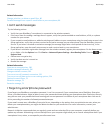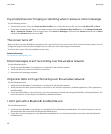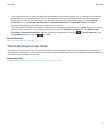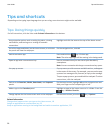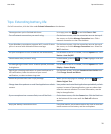• For a work email account, click Email Preferences. If the Message Services field appears, change this field to the
appropriate email account. If the Use Auto Signature check box is not selected, select it. In the field that appears, place
your cursor.
• For a personal email account, click Email Account Management. Click an email account. Click Edit.
3. Type a signature.
4.
Press the key > Save.
Your signature is added to your email after you send it.
Change the language
1. On the Home screen or in a folder, click the Options icon.
2. Click Typing and Language > Language and Method.
• To change the display language, change the Display Language field.
• To change the typing language, change the Typing Language field.
• To change the language for voice commands, change the Voice Dialing Language field.
3.
Press the key > Save.
Change the display font
1. On the Home screen or in a folder, click the Options icon.
2. Click Display > Screen Display.
3. Change the font fields.
4.
Press the key > Save.
Assign an application to a convenience key
Your BlackBerry smartphone has one or more convenience keys on the side of the smartphone. Depending on your theme, you
might not be able to change the application that is assigned to a convenience key.
1. On the home screen or in a folder, click the Options icon.
2. Click Device > Convenience Key.
3. Change the Convenience Key Opens field.
4.
Press the key > Save.
Set up speed dial for a contact
1.
From the home screen, press the key.
2.
Press the key > View > Speed Dial List.
3. In the Speed Dial Numbers list, click an unassigned key.
4. Click a contact.
5. If necessary, click a phone number for the contact.
User Guide
Quick Help
32