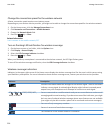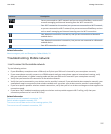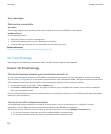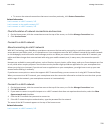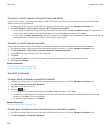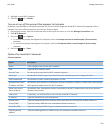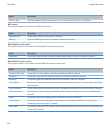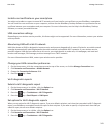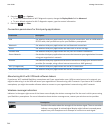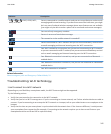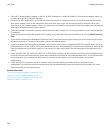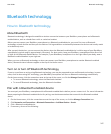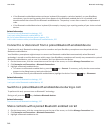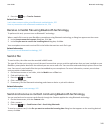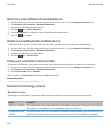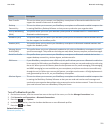4.
Press the key > Options.
• To include advanced data in Wi-Fi diagnostic reports, change the Display Mode field to Advanced.
• To set a default recipient for Wi-Fi diagnostic reports, type the contact information.
5.
Press the key > Save.
Connection permissions for third-party applications
Permission Description
USB Set whether third-party applications can use physical connections, such as a USB cable or
RS-232 cable, that you have set up for your BlackBerry smartphone.
Bluetooth Set whether third-party applications can use Bluetooth connections.
Phone Set whether third-party applications can make calls or access call logs.
Location Data Set whether third-party applications can use your GPS location information.
Server Network Set whether third-party applications can access the Internet or your organization's intranet
using your organization's network.
Internet Set whether third-party applications can access the Internet through your wireless service
provider (for example, using a direct Internet connection or WAP gateway).
Wi-Fi (if supported) Set whether third-party applications can use Wi-Fi connections.
Near Field Communication Set whether third-party applications can use NFC connections.
About using Wi-Fi with VPN and software tokens
If you have a Wi-Fi enabled BlackBerry smartphone and if your organization uses a VPN to control access to its network, you
might be able to log in to the VPN and access your organization's network using a Wi-Fi network. If you have a Wi-Fi enabled
smartphone, you might also need a software token to connect to your organization's network using a Wi-Fi network.
Wireless coverage indicators
Indicators in the upper-right corner of the Home screen display the wireless coverage level for the area in which you are using
your BlackBerry smartphone. For more information about wireless coverage areas, contact your wireless service provider.
Indicator
Description
Provides information about the strength of the wireless signal. Three or more bars
indicate a strong signal. A reduced signal display might indicate increased power
output from your smartphone as it attempts to connect to a weak signal.
User Guide
Manage Connections
244