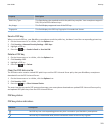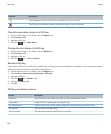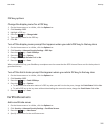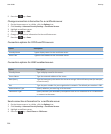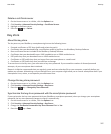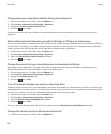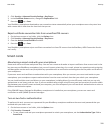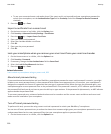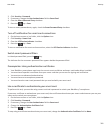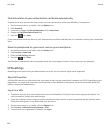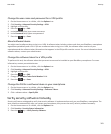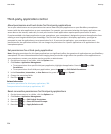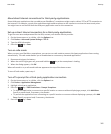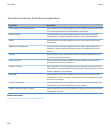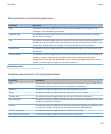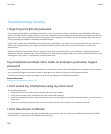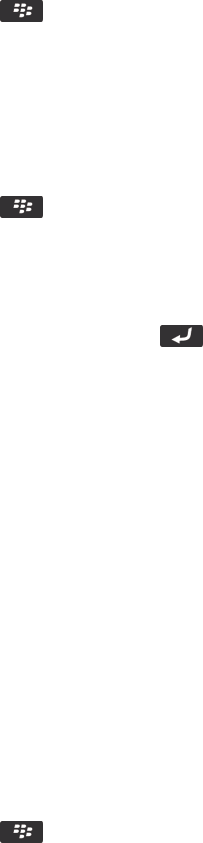
2. Click Security > Password.
3. If necessary, change the User Authenticator field to Smart Card.
4. Clear the Smart Password Entry checkbox.
5.
Press the key > Save.
To turn on smart password entry again, check the Smart Password Entry checkbox.
Turn off notification for smart card connections
1. On the home screen or in a folder, click the Options icon.
2. Click Security > Smart Card.
3. Clear the LED Session Indicator checkbox.
4.
Press the key > Save.
To turn on notification for smart card connections, select the LED Session Indicator checkbox.
Switch smart password filters
In a blank password field, press the key.
The indicator for the new smart password filter appears beside the password field.
Prerequisites: Using authentication certificates
• Your BlackBerry smartphone must have the correct smart card driver and smart card reader driver installed.
• You must have imported a certificate from your smart card that you can use for signing and verification.
• You must turn on advanced authentication.
• You must have set a smartphone password.
• You must have the smart card password that you received with your smart card.
Use a certificate to authenticate your smart card
To perform this task, you must be using a smart card and a password to unlock your BlackBerry® smartphone.
If you use a certificate to authenticate your smart card, the certificate authenticates your smart card whenever you use your
smart card to unlock your smartphone.
1. On the home screen or in a folder, click the Options icon.
2. Click Security > Password.
3. If necessary, change the User Authenticator field to Smart card.
4. Change the Authentication Certificate field.
5.
Press the key > Save.
To stop using a certificate to authenticate your smart card, change the Authentication Certificate field to None.
User Guide
Security
301