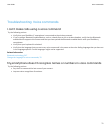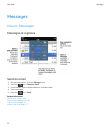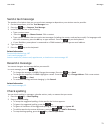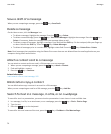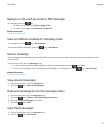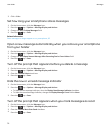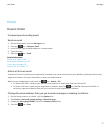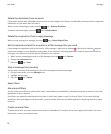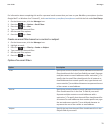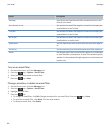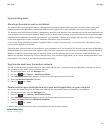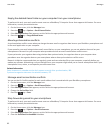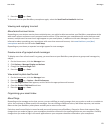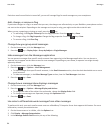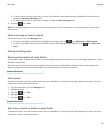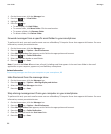For information about completing this task for a personal email account that you have on your BlackBerry smartphone (such as
Google Mail™ or Windows Live™ Hotmail®), visit www.blackberry.com/docs/smartphones and click the link under Email Setup.
1. On the Home screen, click the Messages icon.
2.
Press the key > Options > Email Filters.
3.
Press the key > New.
4. Type a name for the email filter.
5. Set the email filter options.
6.
Press the key > Save.
Create an email filter based on a contact or subject
1. On the Home screen, click the Messages icon.
2. Highlight an email.
3. Press the key > Filter by > Sender or Subject.
4. Type a name for the email filter.
5. Set the email filter options.
6.
Press the key > Save.
Options for email filters
Option Description
From Specify one or more contacts or email addresses that the email
filter should search for in the From field of your email. Separate
multiple contacts or email addresses with a semicolon (;). To
specify that the email filter should search for all contacts or
email addresses that contain specific text, type the text and
use an asterisk (*) as a wildcard character to represent the rest
of the contact or email address.
Sent to Specify one or more contacts or email addresses that the email
filter should search for in the Sent To field of your email.
Separate multiple contacts or email addresses with a
semicolon (;). To specify that the email filter should search for
all contacts or email addresses that contain specific text, type
the text and use an asterisk (*) as a wildcard character to
represent the rest of the contact or email address.
Subject Specify the text that the email filter should search for in the
Subject field of your email.
User Guide
Messages
79