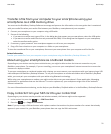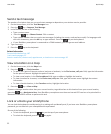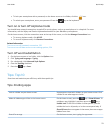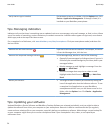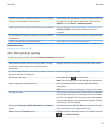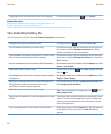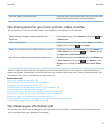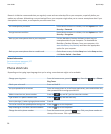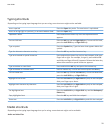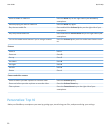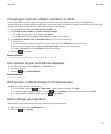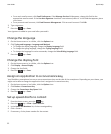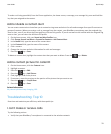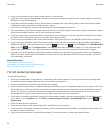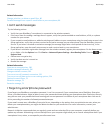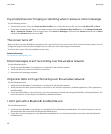Typing shortcuts
Depending on the typing input language that you are using, some shortcuts might not be available.
Insert a period Press the Space key twice. The next letter is capitalized.
Insert an at sign (@) or a period (.) in an email address field Press the Space key.
Capitalize a letter Press and hold the letter key until the capitalized letter
appears.
Turn on CAP lock Press the Alt key and the Right Shift key. To turn off CAP lock,
press the Left Shift key or Right Shift key.
Type a symbol Press the Symbol key. Type the letter that appears below the
symbol.
Type the alternate character on a key Press the Alt key and the character key.
Type an accented or special character Press and hold the letter key and, on the trackpad, slide your
finger left or right. For example, to type ü, press and hold U
and slide your finger left until ü appears. Release the letter key
when the accented or special character appears.
Type a number in a text field Press and hold the Alt key and press the number key.
Type a number in a number field Press a number key. You do not need to press the Alt key.
Turn on NUM lock Press the Alt key and the Left Shift key. To turn off NUM lock,
press the Left Shift key or Right Shift key.
Highlight a line of text Press the Left Shift key or Right Shift key and, on the trackpad,
slide your finger up or down.
Highlight text character by character Press the Left Shift key or Right Shift key and, on the trackpad,
slide your finger left or right.
Cut highlighted text Press the Left Shift key or Right Shift key and the Backspace/
Delete key.
Copy highlighted text Press the Alt key and click the trackpad.
Paste text Press the Left Shift key or Right Shift key and click the trackpad.
Media shortcuts
Depending on the typing input language that you're using, some shortcuts might not be available.
Audio and video files
User Guide
Quick Help
29