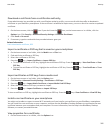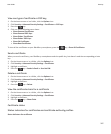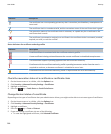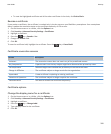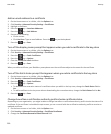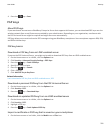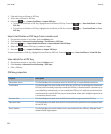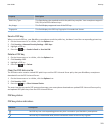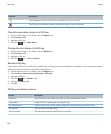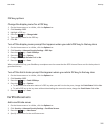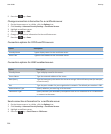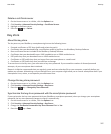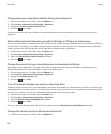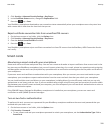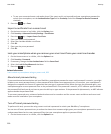Property Description
Public Key Type This field displays the standard to which the public key complies. Your smartphone supports
RSA, DSA, and Diffie-Hellman keys.
Key Usage This field displays approved uses of the PGP key.
Fingerprint This field displays the PGP key fingerprint in hexadecimal format.
Send a PGP key
When you send a PGP key, your BlackBerry smartphone sends the public key, but doesn't send the corresponding private key.
1. On the Home screen or in a folder, click the Options icon.
2. Click Security > Advanced Security Settings > PGP Keys.
3. Highlight a PGP key.
4. Press the key > Send via Email or Send via PIN.
Delete a PGP key
1. On the Home screen or in a folder, click the Options icon.
2. Click Security > PGP.
3. Highlight a PGP key.
4.
Press the key > Delete.
Clear the PGP data cache
The PGP data cache contains cached PGP public keys and the PGP Universal Server policy that your BlackBerry smartphone
downloads from the PGP Universal Server.
1. On the Home screen or in a folder, click the Options icon.
2. Click Security > PGP.
3. Press the key > Clear Universal Cache.
The next time that you send a PGP protected message, your smartphone downloads an updated PGP Universal Server policy
and updated PGP public keys from the PGP Universal Server.
PGP key status
PGP key status indicators
Indicator
Description
The PGP key has a corresponding private key that is stored on your BlackBerry smartphone.
The PGP key is trusted and valid, and the revocation status of the PGP key is good.
User Guide
Security
293