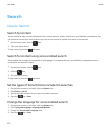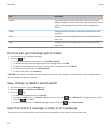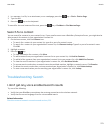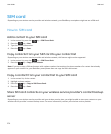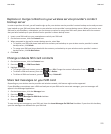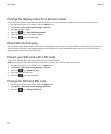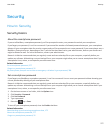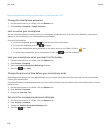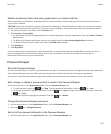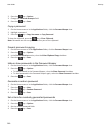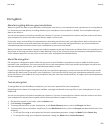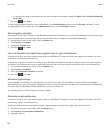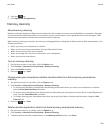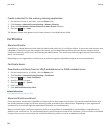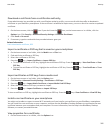Delete smartphone data, third-party applications, or media card files, 279
Change the smartphone password
1. On the Home screen or in a folder, click the Options icon.
2. Click Security > Password > Change Password.
Lock or unlock your smartphone
You can lock the keyboard to avoid pressing it or making calls accidentally and, if you have set a BlackBerry smartphone
password, you can also lock your smartphone with a password.
Do one of the following:
• To lock the keyboard, press the key on the top of your smartphone.
• To unlock the keyboard, press the key again.
• To lock your smartphone with a password, on the home screen or in a folder, click the icon.
•
To unlock your smartphone, enter your password. Press the key on the keyboard.
Lock your smartphone when you insert it in the holster
1. On the Home screen or in a folder, click the Options icon.
2. Click Security > Password.
3. Select the Lock Handheld Upon Holstering checkbox.
4.
Press the key > Save.
Change the amount of time before your smartphone locks
Depending on the options that your administrator sets, you might not be able to perform this task. For more information,
contact your administrator.
If you set a BlackBerry smartphone password, you can choose whether your smartphone locks automatically after a certain
period of time.
1. On the Home screen or in a folder, click the Options icon.
2. Click Security > Password.
3. Change the Lock After field.
Set a limit for smartphone password attempts
1. On the Home screen or in a folder, click the Options icon.
2. Click Security > Password.
3. Change the Number of Password Attempts field.
4.
Press the key > Save.
User Guide
Security
278