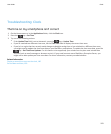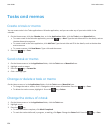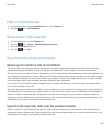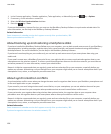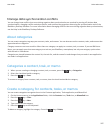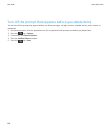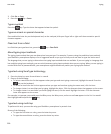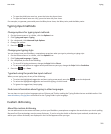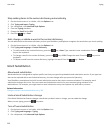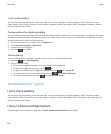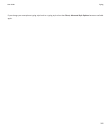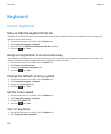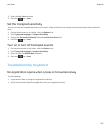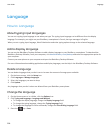• To type the third letter on a key, press the letter key three times.
• To type the fourth letter on a key, press the letter key four times.
For example, to type run, you would press the R key three times, the U key twice, and the N key twice.
Typing input methods
Change options for typing input methods
1. On the Home screen or in a folder, click the Options icon.
2. Click Typing and Input > Typing.
3. For a keyboard, click Advanced Style Options.
4. Change the options.
5.
Press the key > Save.
Change your typing style
You can change how your BlackBerry smartphone recognizes what you type by selecting a typing style.
1. On the Home screen or in a folder, click the Options icon.
2. Click Typing and Language > Typing.
3. For a keyboard, do one of the following:
• To turn off all typing assistance, change the Style field to Direct.
• To set your smartphone to suggest word predictions as you type, change the Style field to Predictive.
4.
Press the key > Save.
Type text using the predictive input method
When you are typing text, do any of the following:
• To select the highlighted suggestion and start typing a new word, press the key on the keyboard.
• To select the highlighted suggestion and continue typing, click the word.
• To ignore the suggestions, keep typing.
Find more information about typing in other languages
You can learn to type in other languages such as Chinese and Thai by reading the Typing Guides that are available online. Visit
www.blackberry.com/go/docs and search for the Typing Guide in your language.
Custom dictionary
About the custom dictionary
You can add words to the custom dictionary so that your BlackBerry smartphone recognizes the word when you check spelling.
Because SureType technology uses the same dictionary, if you're using the Arabic or Russian input methods, words that you
add to your custom dictionary are displayed in the list that appears when you type.
User Guide
Typing
201