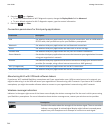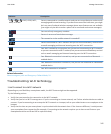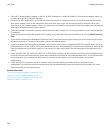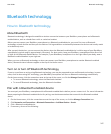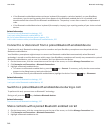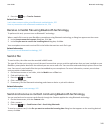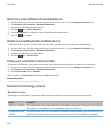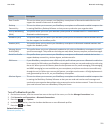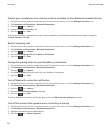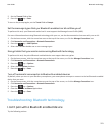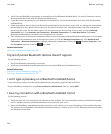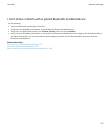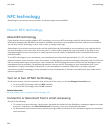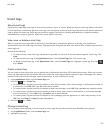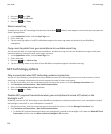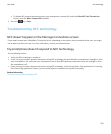Prevent your smartphone from making contacts available to other Bluetooth enabled devices
1. On the home screen, click the connections area at the top of the screen, or click the Manage Connections icon.
2. Click Networks and Connections > Bluetooth Connections.
3.
Press the key > Options.
4. Change the Contacts Transfer field.
5.
Press the key > Save.
To allow your BlackBerry smartphone to make contacts available to other Bluetooth enabled devices again, change the
Contacts Transfer field to All.
Restrict outgoing calls
1. On the Home screen, click the connections area at the top of the screen, or click the Manage Connections icon.
2. Click Networks and Connections > Bluetooth Connections.
3.
Press the key > Options.
4. Set the Allow outgoing calls field to Never or If Unlocked.
5.
Press the key > Save.
Change the pairing name for your BlackBerry smartphone
1. On the Home screen, click the connections area at the top of the screen, or click the Manage Connections icon.
2. Click Networks and Connections > Bluetooth Connections.
3.
Press the key > Options.
4. In the Device Name field, type a name for your BlackBerry smartphone.
5.
Press the key > Save.
Turn off Bluetooth connection notification
1. On the Home screen, click the connections area at the top of the screen, or click the Manage Connections icon.
2. Click Networks and Connections > Bluetooth Connections.
3.
Press the key > Options.
4. Clear the LED Connection Indicator check box.
5.
Press the key > Save.
To turn on Bluetooth connection notification again, select the LED Connection Indicator check box.
Turn off the prompt that appears when connecting or pairing
1. On the Home screen, click the connections area at the top of the screen, or click the Manage Connections icon.
2. Click Networks and Connections > Bluetooth Connections.
3. Highlight a paired Bluetooth enabled device.
4. Press the key > Device Properties.
User Guide
Bluetooth technology
252