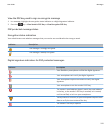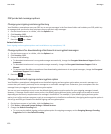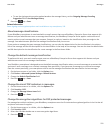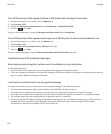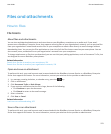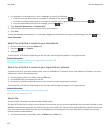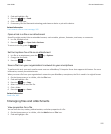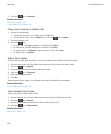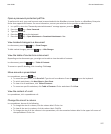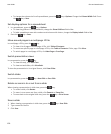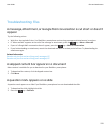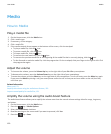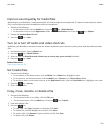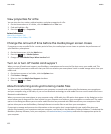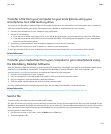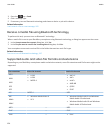Open a password-protected .pdf file
To perform this task, your email account must be associated with the BlackBerry Internet Service or a BlackBerry Enterprise
Server that supports this feature. For more information, contact your wireless service provider or administrator.
1. In a .pdf file, when the "Password protected document" message appears, press the key.
2. Press the key > Enter Password.
3. Type the password.
4.
Press the key on the keyboard.
5. Press the key > Open Attachment or Download Attachment > Yes.
View tracked changes in a document
In a document, press the key > Show Changes.
To hide tracked changes, press the key > Hide Changes.
View the table of contents in a document
Depending on the document type, you might not be able to view the table of contents.
In a document, press the key > Table of Contents.
To move to a specific heading, click a heading. Click Jump.
Move around a spreadsheet
In a spreadsheet, press the key.
•
To move to a specific cell, click Go to Cell. Type the cell co-ordinates. Press the key on the keyboard.
• To switch worksheets, click Next Sheet or Prev Sheet.
• To view a list of worksheets, click Table of Contents.
• To move to a specific worksheet, click Table of Contents. Click a worksheet. Click View.
View the content of a cell
In a spreadsheet, click a spreadsheet cell.
Change the size of a column
In a spreadsheet, do one of the following:
• To change the size of a column, click the column label. Click a size.
• To view all the text in a column, click the column label. Click Fit.
• To change the size of all the columns in the spreadsheet, click the unmarked column label in the upper-left corner of
the spreadsheet. Click a size.
User Guide
Files and attachments
127