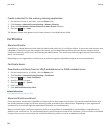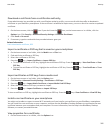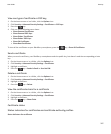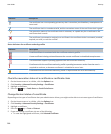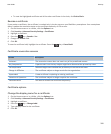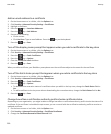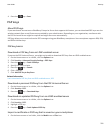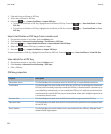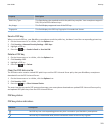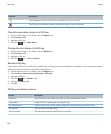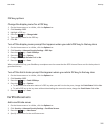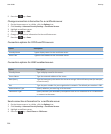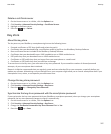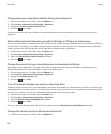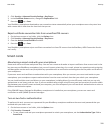2. Find and click a certificate or PGP key.
3. Select the certificate or PGP key.
4. Press the key > Import Certificate or Import PGP Key.
• To view the certificate or PGP key, highlight the certificate or PGP key. Press the key > View Certificate or View
PGP Key.
• To trust the certificate or PGP key, highlight the certificate or PGP key. Press the key > Trust Certificate or Trust
PGP Key.
Import certificates or PGP keys from a media card
1. On the home screen or in a folder, click the Options icon.
2. Click Security > Advanced Security Settings > Certificates or PGP keys.
3. Press the key > Import Media Card Certs or Import Media Card PGP Keys.
4. Select the certificates or PGP keys you want to import.
5. Press the key > Import Certificates or Import PGP keys.
To view a certificate or PGP key, highlight the certificate or PGP key. Press the key > View Certificate or View PGP Key.
View details for a PGP key
1. On the home screen or in a folder, click the Options icon.
2. Click Security > Advanced Security Settings > PGP Keys.
3. Click a PGP key.
PGP key properties
Property
Description
Revocation Status This field displays the revocation status of the PGP key at a specified date and time.
Trust Status This field displays the trust status of the PGP key. A PGP key can be explicitly trusted (the
PGP key itself is trusted), implicitly trusted (the PGP key is associated with a private key on
your BlackBerry smartphone), or not trusted (the PGP key isn't explicitly trusted and isn't
associated with a trusted PGP key on your smartphone, and a chain of digital signatures to
a trusted key doesn't exist).
Creation Date This field displays the date that the PGP Universal Server generated the PGP key.
Expiration Date This field displays the date that the PGP Universal Server specified as the expiration date
of the PGP key.
Email Address This field displays the email address that is associated with the PGP key. Multiple Email
Address fields might appear.
User Guide
Security
292