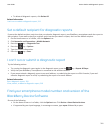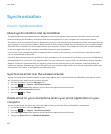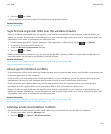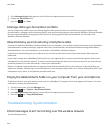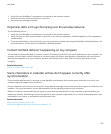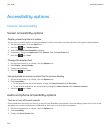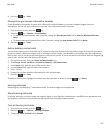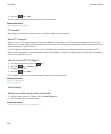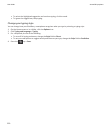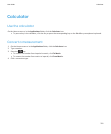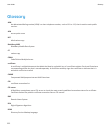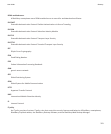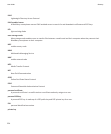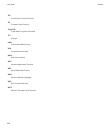Available voice commands
Voice command Description
"Call <contact name or phone number>" Say this voice command to make a call. To perform this task with a Bluetooth enabled
device, such as a handsfree car kit or wireless headset, the paired Bluetooth enabled
device must support this feature and you must turn on Bluetooth technology. You
can't make calls to emergency numbers using voice commands.
"Call <contact name> <phone number
type>"
Say this voice command to call a specific phone number for a contact that is in your
contact list. For example, if the contact has a work number and a mobile number,
you can say "call <contact name> work" to call the work number.
"Call extension <extension number>" Say this voice command to dial an extension. To perform this task, you must set
options for dialing extensions. You can dial extensions only within your company.
"Check my phone number" If you have multiple phone numbers associated with your BlackBerry smartphone,
say this voice command to check your active phone number.
"Check signal strength" Say this voice command to check your wireless coverage level.
"Check network" Say this voice command to check the wireless network that your smartphone is
connected to.
"Check battery" Say this voice command to check the battery power level.
"Repeat" Say this voice command to have the last voice prompt repeated to you.
"Cancel" Say this voice command to close the voice dialing application.
Typing accessibility options
Change or delete a Word Substitution entry
1. On the Home screen or in a folder, click the Options icon.
2. Click Typing and Input > Word Substitution.
3. Highlight a Word Substitution entry.
4.
Press the key.
•
To change the Word Substitution entry, click Edit. Change the entry. Press the key > Save.
• To delete the Word Substitution entry, click Delete.
Type text using the predictive input method
When you are typing text, do any of the following:
• To select the highlighted suggestion and start typing a new word, press the key on the keyboard.
User Guide
Accessibility options
319