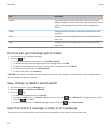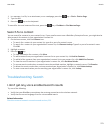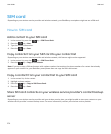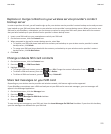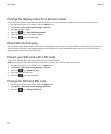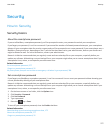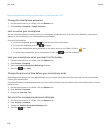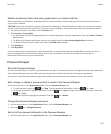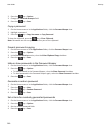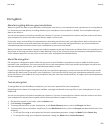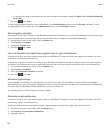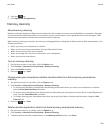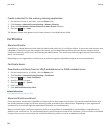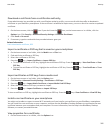Delete smartphone data, third-party applications, or media card files
Before you delete your BlackBerry smartphone data or media card files, consider backing up these items so that you have a
copy on your computer.
CAUTION: If you have turned on encryption, the process for deleting all smartphone data can take up to an hour to complete.
You can't stop the process after you start it. If you reset your smartphone, the process restarts after the smartphone restarts.
1. On the home screen or in a folder, click the Options icon.
2. Click Security > Security Wipe.
• To delete data from the messages application, contacts application, and other applications, select the Emails, Contacts,
Etc checkbox.
• To delete all third-party applications that you have added, select the User Installed Applications checkbox.
• To delete all files from your media card, select the Media Card checkbox.
3. Type blackberry.
4. Click Wipe Data.
If you're preparing your smartphone for resale and you have an email account that uses the BlackBerry Internet Service, to
prevent messages from this account from being sent to your smartphone, contact your wireless service provider to
disassociate the account from your smartphone.
Password Keeper
About the Password Keeper
Use the Password Keeper to store all your passwords in one place. The Password Keeper is designed to protect your passwords
with a Password Keeper password. When you type this password, the Password Keeper decrypts your passwords.
You can also use the Password Keeper to generate random passwords that contain numbers, letters, and symbols.
Add, change, or delete a password that is saved in the Password Keeper
On the home screen or in the Applications folder, click the Password Keeper icon.
• To add a password, press the key > New. Type the password information. Press the key > Save.
• To change a password, highlight a password. Press the key > Open. Change the password information. Press the
key > Save.
•
To delete a password, highlight a password. Press the key > Delete.
Change the Password Keeper password
1. On the Home screen or in the Applications folder, click the Password Keeper icon.
2. Press the key > Change Password.
Set a limit for password attempts in the Password Keeper
1. On the Home screen or in the Applications folder, click the Password Keeper icon.
User Guide
Security
279