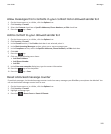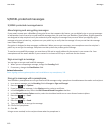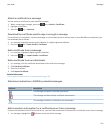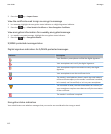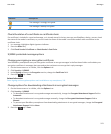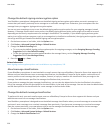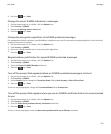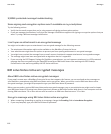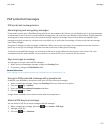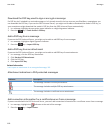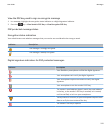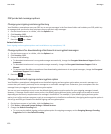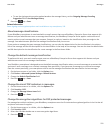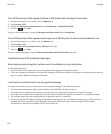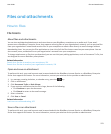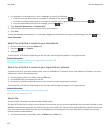PGP protected messages
PGP protected message basics
About signing and encrypting messages
If your email account uses a BlackBerry Enterprise Server that supports this feature, you can digitally sign or encrypt messages
to add another level of security to email and PIN messages that you send from your BlackBerry smartphone. Digital signatures
are designed to help recipients verify the authenticity and integrity of messages that you send. When you digitally sign a
message using your private key, recipients use your public key to verify that the message is from you and that the message
hasn't been changed.
Encryption is designed to keep messages confidential. When you encrypt a message, your smartphone uses the recipient’s
public key to encrypt the message. Recipients use their private key to decrypt the message.
To send an encrypted PIN message, you must have a PIN and an email address for the contact in your contact list. Your
smartphone uses the email address in your contact list to locate a PGP key or certificate for the contact.
Sign or encrypt a message
You can sign or encrypt email and PIN messages.
1. When you are composing a message, change the Encoding field.
2. If necessary, change the Classification field.
Related information
Some signing and encryption options aren't available on my smartphone, 116
Encrypt a PGP protected message with a passphrase
By default, your BlackBerry smartphone uses your PGP key to encrypt messages.
1. When composing a message, change the Encoding field to one that uses encryption.
2.
Press the key > Options.
3. Select the Use Conventional Encryption checkbox.
4.
Press the key > Save.
Using a secure method, let the recipient know what the passphrase is.
Attach a PGP key to a message
You can attach a PGP key to email messages and PIN messages.
1. When composing a message, press the key > Attach > PGP Keys.
2. Highlight a PGP key.
3. Press the key > Continue.
User Guide
Messages
117